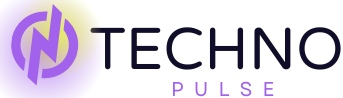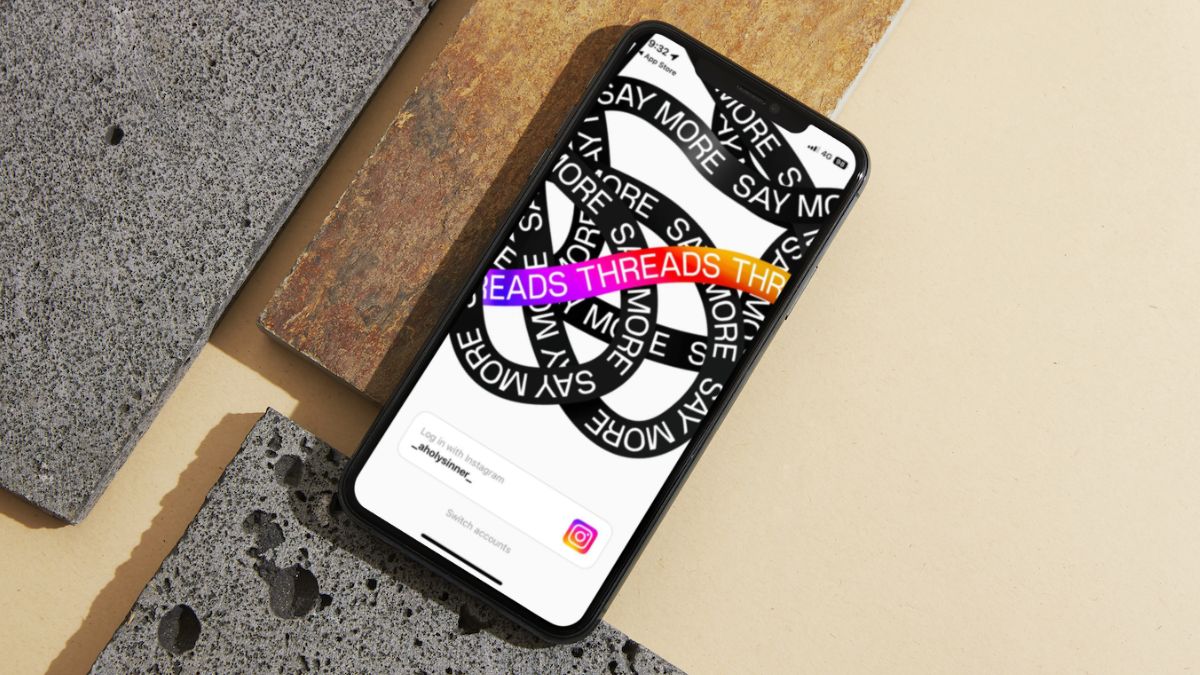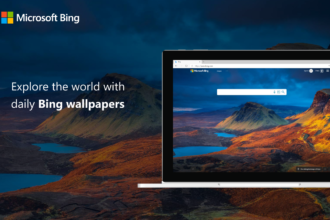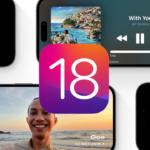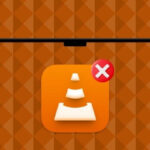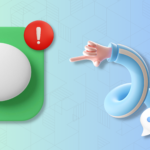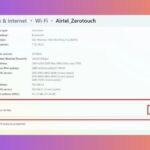Mark Zuckerberg and Elon Musk’s ongoing petty feud has been fun to watch since SpaceX accidentally incinerated one of Facebook’s flying tin cans back in 2016. But fun as the Twitter spats might be, their business rivalry began in earnest after Musk picked up that ultra-popular micro-blogging platform. Zuckerberg has retaliated by releasing a new app upon the world that could well take it apart.
The newcomer is of course is Instagram’s new “Twitter-killer” called Threads that forced over 30 million sign-ups within a day of its coming-out party. If you’re desperate to find out how to install and use Instagram Threads on your iPhone or Android device. An incredibly simple step-by-step guide is all you need.
Check out the tutorial in the sections below and enjoy throwing even more gasoline on the Musk, Zuckerberg feud.
How to Install Instagram Threads on iPhone and Android?
The process of how to install Instagram Threads app on iPhone and Android is the same as installing any other app on your smartphone. Threads is listed on the App Store for a wide range of countries, such as the UK. Following the passing of regulatory proceedings in the EU regions, the app will also become available in many other countries around the world.
If you are in a region where Instagram Threads is available, you can follow the steps below to install it on your smartphone. It works on both Android and iPhone:
1. Go to the App Store or Google Play Store on your iOS or Android device. You can also use the provided links to directly open the app listing on your device, in which case you can skip the next step.
2. Use the search bar above to find Threads and click on the app listing once it shows up in the search results.
3. Tap the Get button to initiate the download and install of the app.
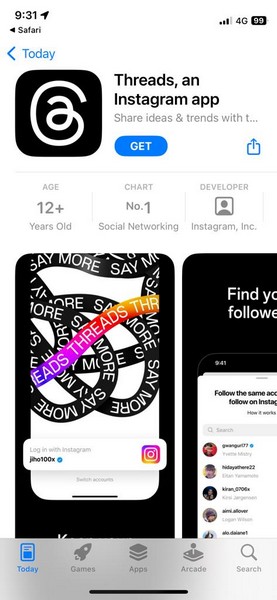
And there you go! You have now successfully installed Instagram Threads on your iPhone or Android device. Now, let’s see how you can fully implement the app on your device in the following sections.
How to Use Instagram Threads on Your Phone?
The new Instagram Threads app, essentially the same on iOS and Android. Therefore, the steps for how to use Threads on iOS will also work just as well with its Android counterpart.
So, with that said, lest’s go on to see how it actually works in practice; whether using Instagram Threads on an iPhone or Android device below.
How to Login to Instagram Threads on iPhone or Android?
To log into the Instagram Threads app on your iPhone or Android device, follow the steps right below:
1. Once Threads is installed on your device, launch the app.
2. On the initiation screen, you will find your Instagram account listed at the bottom.
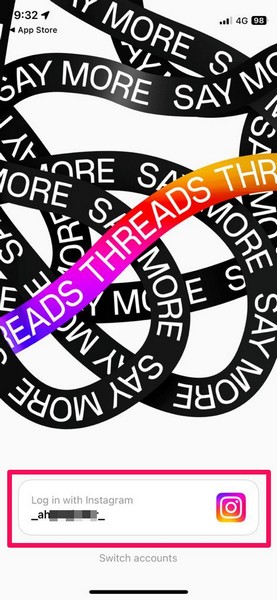
Note: If you have multiple Instagram accounts, you can tap the Switch Accounts option to switch between them.

3. Tap the listed Instagram account to log into your new Threads account.
Yes path, just as easy on your iPhone or Android device to log into the threads app as was in your imagination before you first thought of it. However, don’t forget to link your Instagram account. Another consideration users must bear in mind is that the Threads app is closely linked with Instagram.
How to Set Up Instagram Threads on iPhone or Android?
The first time you start up the Threads app in your on-screen guide is some kind of tutorial to show how-to set-up one’s profile. To get everything of your accord, take a look at following guide.
Follow these steps to get Threads account set up your iPhone and Android device:
1. After logging into the Threads app on your device, you can set your bio and add links to your Threads account. However, you will not be able to change the Name as it will be the same as it is on your Instagram account. You can also tap the Import from Instagram button to import the bio and links from there. Furthermore, you can tap the profile picture icon on this page to add a profile picture to your new Threads account.
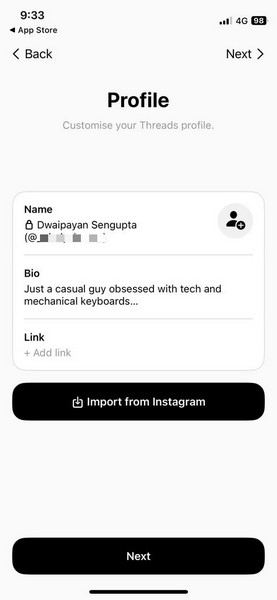
2. Next, set your Privacy preference for the Thread account. You can either set it to Public profile or Private profile. It works the same way as it does on Instagram.
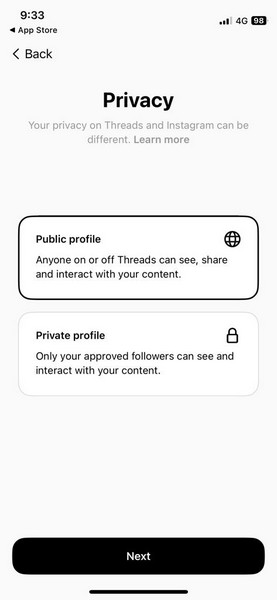
3. On the following page, you will be able to follow the same accounts that you follow on Instagram. You can follow them whether they are registered on Threads or not. This way, when/ if your Instagram follower signs up on Threads, it will be automatically followed by your account. If you do not want to follow the same accounts, you can skip this step by tapping the Next button at the top right.
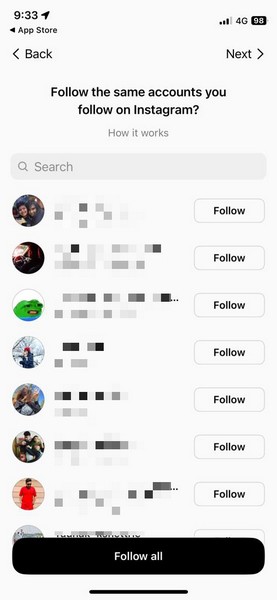
4. You can also tap the How it works button on the above page to check out the details about how following works on Threads.
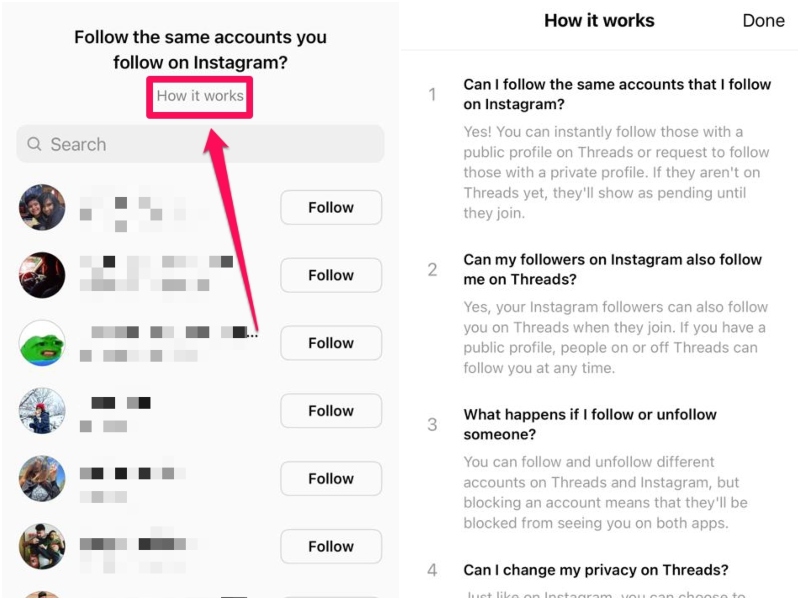
5. Then, you will get a Splash screen, explaining how Threads work. You can go through it once to understand how your Threads and Instagram accounts are connected. On this page, you are also agreeing to Meta’s terms and conditions.
6. You can now simply tap the Join Threads button to start using Threads on your iPhone or Android device.
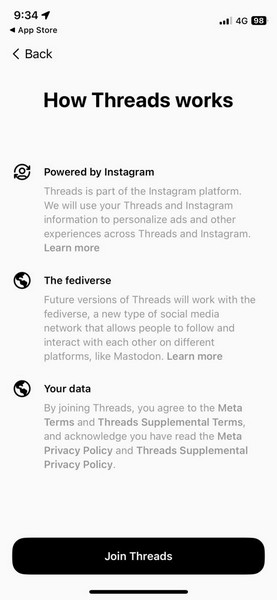
How to Post on Instagram Threads on iPhone or Android?
To create a new post on Threads, follow the below steps:
1. Launch the Threads app on your smartphone.
2. Tap the New thread button on the bottom navigation bar.
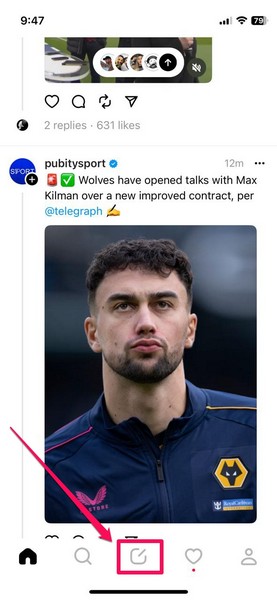
3. Now, type in your text in the provided text field.
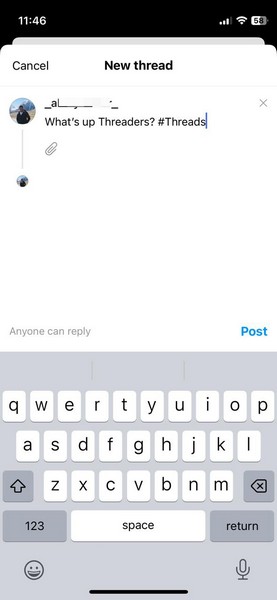
4. You can also tap the small clip icon to add images or videos to your post from your gallery.
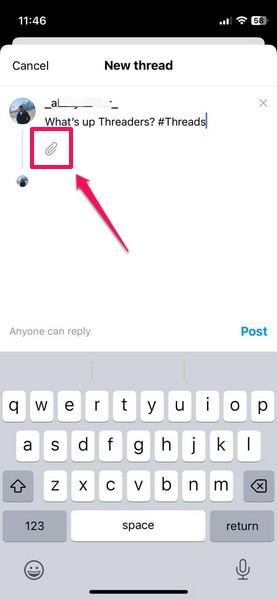
5. You can also tap the Anyone can reply button to set who can reply to your post. The options are self-explanatory: Anyone, Profiles you follow, and Mentioned only.
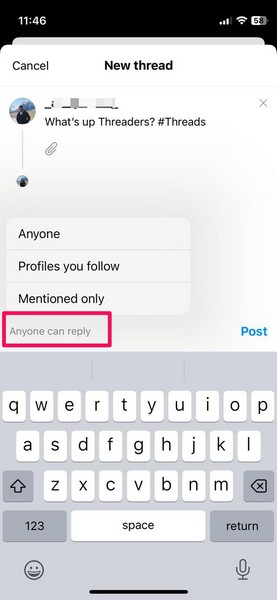
6. Once you have created your final post, you can tap the Post button to instantly share it on your Threads account.
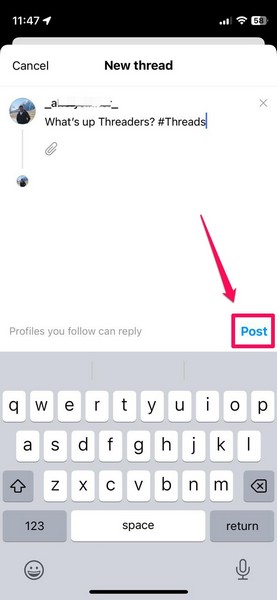
7. If you change your mind about the post, you can also tap the Cancel button at the top left of the screen and then tap the Discard button to entirely cancel the post.
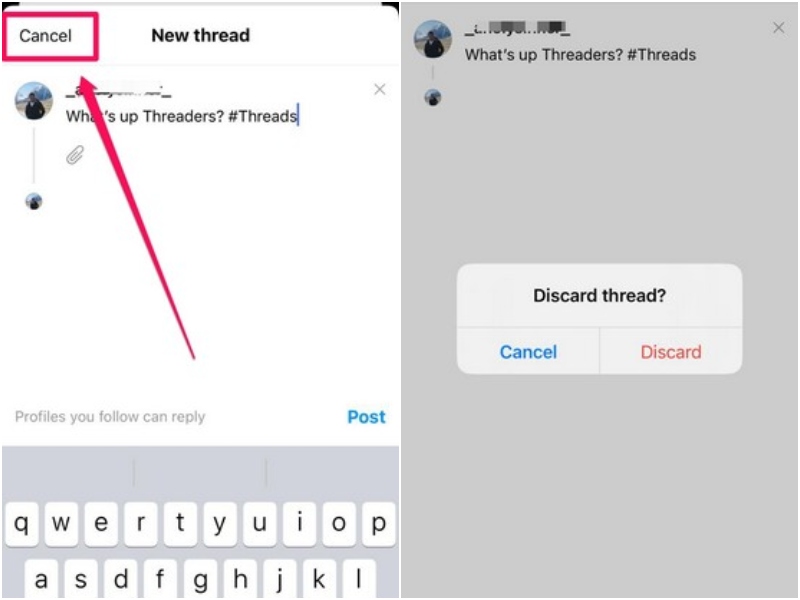
Then this is basically the way you do things on Threads. Your posts will appear on the threads timeline of your followers, and they may or can’t depending on your privacy settings reply to them.
How to Follow Users on Instagram Threads?
Following another user is as easy as clicking the fieldwhere it says ‘Follow’. So, you may just want to click Search in order to look for a profile on Threads that you are interested in following You can then be displayed on your device screen. Follow this profile or Tap the Follow button.

Indeed, a simple way to follow users right while still moving round the platform. While you’re looking through the timeline of your Threads, if there in time comes a post from an account you aren’t following, just click on its profile icon and make friends with the Tapper you get from there.
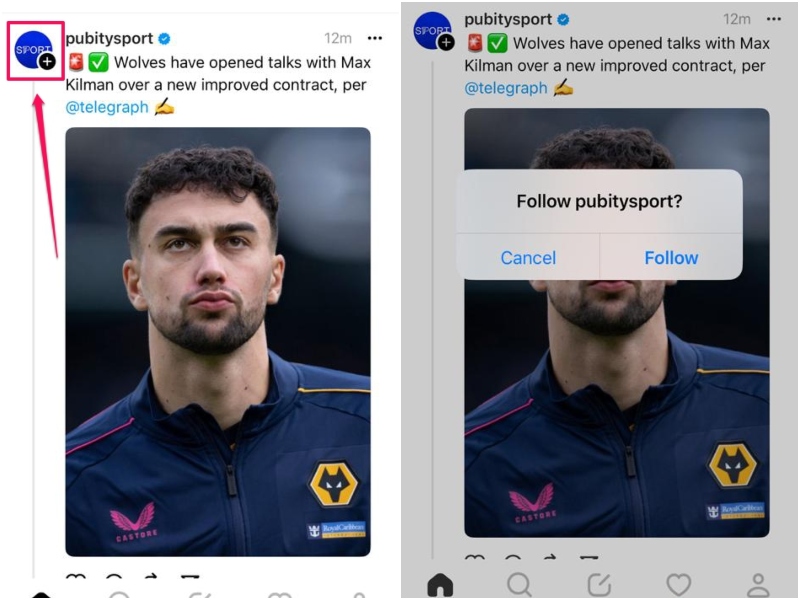
Follow that command only for public profiles. It’s not the rule of thumb. In the case of private profiles, you cannot follow at all until your request has been accepted. If it is, however, then they will appear on Threads as one person followed by another.
How to Unfollow Users on Instagram Threads?
Just as with Instagram, to unfollow users on Threads is an easy task.
Firstly, open the Threads profile of the user that you want to unfollow on this platform and then tap the Following button.
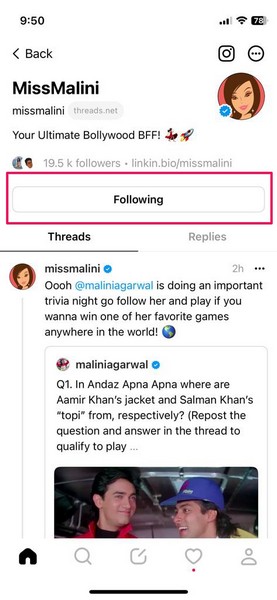
And don’t worry about the possibility of an ill-advised follow. If you unfollow someone on Threads, the person will instantly vanish from your Following list on the app.
How to Repost or Quote on Instagram Threads?
In case of Repost and Quote, the mechanics are familiar. They work much like Twitter’s Retweet and Quote Tweet options, and allow you to reshare a text, photo or video post to your Thread profile.
To use them, tap the cycling-arrow (screenshot below) button on posts to bring up the Repost and Quote options.
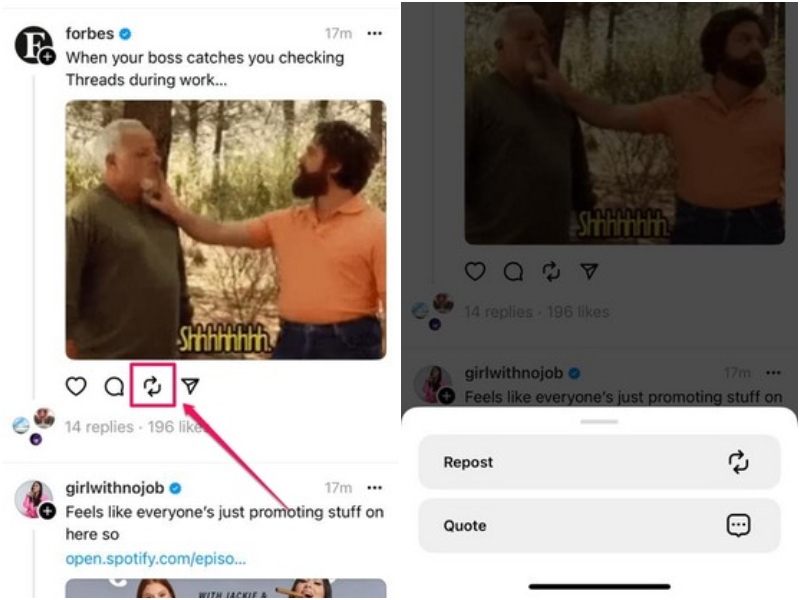
Tapping on the Repost button will instantly share the selected post on your Thread timeline, and like a regram, your followers will see the repost on their timeline . You can also find the post on your Thread profile with a “You reposted” tag above it.
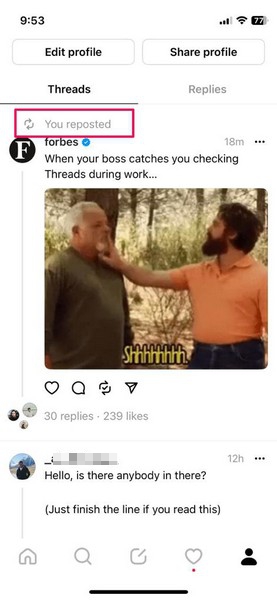
The Quote function, meanwhile, will let you write up to 150-character texts to the post that you’re reposting on Threads. These will also be visible to your followers on Threads, as well as appear on your Threads profile .
Also, the reposted posts on your Threads timeline can be removed, as well : Just tap the Repost/ Quote button on the reposted post on your Threads timeline, and tap the Remove button to delete the repost.
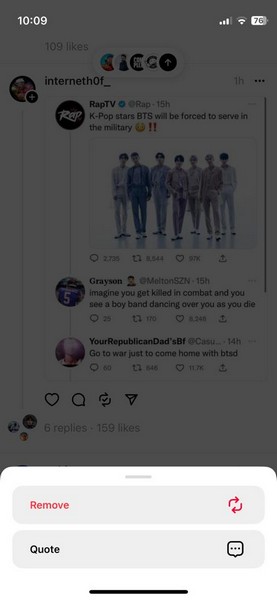
If you just shared a post without one, you can also add a Quote to your reposted posts, by tapping the Quote button (see screenshot above).
How to Refresh Instagram Threads to See New Posts?
After you close Threads on your Android phone or iPhone for a period of time, it will hide new posts. However, you will see the bubbled UI at the top of the screen (see screenshot below) that tells you there are new posts on Threads. Tap the arrow icon on the UI to simply jump to the top of your feed for Threads.
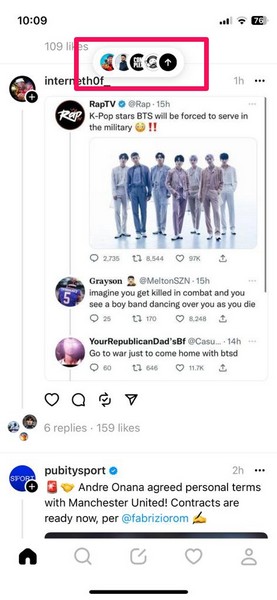
It’s a lot like the Twitter UI that pops up when you’re using the app on your smartphone and missed a couple of new posts.
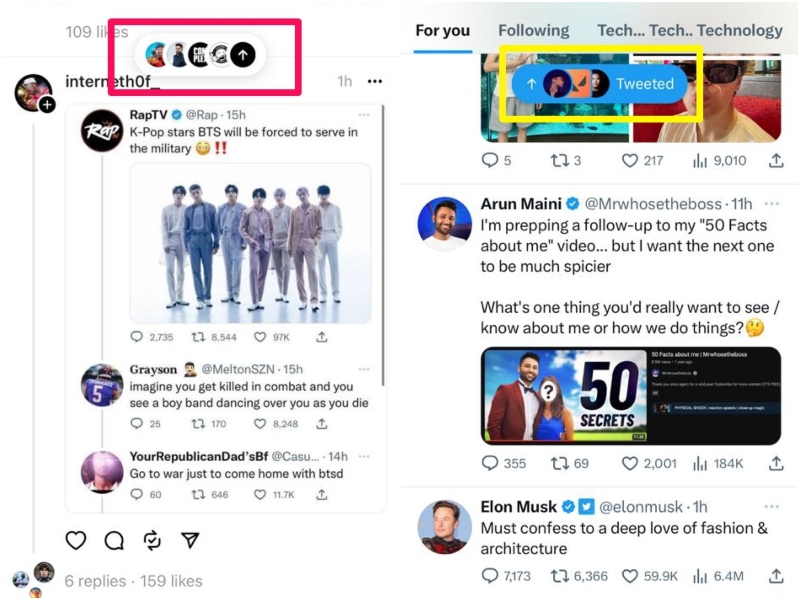
If you don’t see the new posts UI at the top, however, you will soon, probably. In the meantime, you can still go to the top of the timeline and slide it down, which is a manual way to refresh your Threads timeline. The actual process has a neat little animation and it looks like it adds a little flair to the platform.
How to Share Posts from Instagram Threads to Instagram or Twitter?
Now, one of the key highlights of Instagram Threads is that it is closely integrated with Instagram. This means that unlike before, users can now share a sharable post on Threads to their Instagram profile as a Story post instantly.
Of course, the option to share Threads posts on Instagram makes sense. But talking about trolls, for whatever reason, the Instagram Threads developers sneakily added a Tweet button to the Share UI of Threads. I mean, there is no option to directly share Threads posts on even Facebook, which is one of Meta’s uber-popular social platforms. And now there’s an option to share them directly on Twitter. Touche, Zuck, touche!
Coming back to the topic of sharing Threads posts on other platforms, here are the steps to do it on your device using the Threads app.
1. Tap the Share button on a Threads post that you want to share.
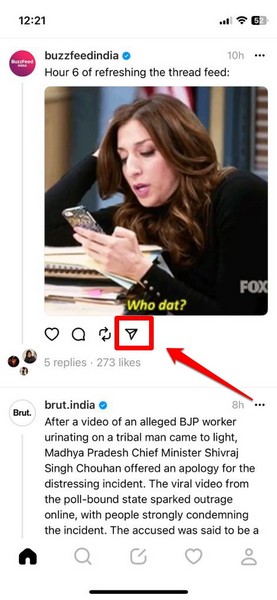
2. On the following UI, choose your preferred platform for sharing the post.
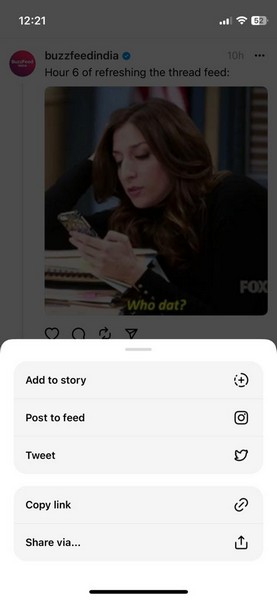
3. If you choose the Add to story option, the Threads post will be automatically converted into a Story-format post within the Instagram app on your device. From there, you can share the Threads post as an Instagram Story.

4. As for the Post to feed option, it will create a new Instagram post with the selected Threads post, and you can share it on your Instagram feed just as you would a regular post.

5. Now, the Tweet option on the Share UI lets you share the selected Threads post as a mere link on Twitter.

6. Other sharing options of Thread posts include Copy link and Share via…, which can be used to share Threads posts as links on various third-party platforms like WhatsApp, Telegram, Messages, Facebook, and others.
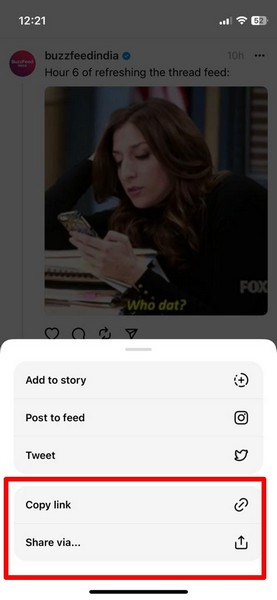
How to Log Out of Instagram Threads?
Logging out of your Threads profile isn’t hard either and you only need a few taps. Here’s how you can do it on your iPhone or Android device:
1. Launch the Threads app on your device.
2. Tap the Profile tab on the bottom navigation bar to go to your Thread profile.
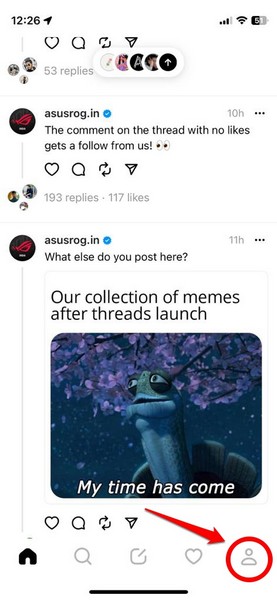
3. At the top-right corner, tap the two-line button to open the Settings page.
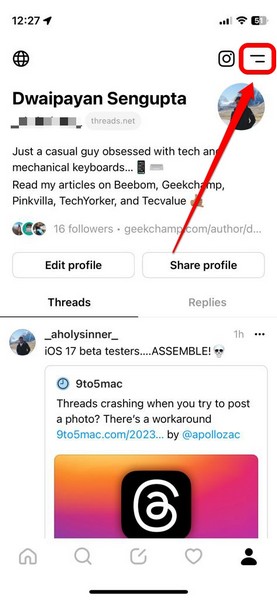
4. Here, tap the Log Out button at the bottom of the page.
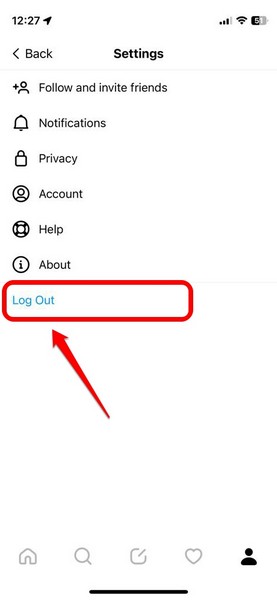
5. Confirm your action on the following prompt to instantly log out of your Threads profile.
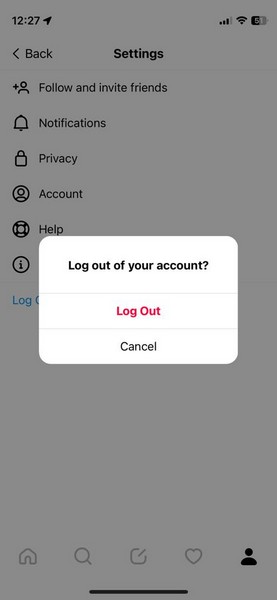
FAQs
Is the Threads app a new Twitter alternative?
Meta’s new Threads app was marketed as the Twitter-killer. It has many features that make it look more like a micro-blogging platform than Elon Musk’s micro-blogging platform Twitter. So most definitely. Yes, it could very well serve as an alternative to Twitter in the market.
Is Threads owned by Instagram?
Meta has launched a brand new micro-blogging app through Facebook called ‘Threads’ that has Instagram pumped into it. So yeah, Threads is essentially the offspring of Instagram, as it’s officially “by Instagram” and Instagram itself is one of Facebook’s many platforms, including Facebook itself as well as WhatsApp, and Messenger.
Is Instagram Threads available in the U.S.?
Yes, Instagram Threads is now available in the U.S. as well as 100 other countries around the world, with more countries expected to get it in the coming days.
Wrapping Up
So yes, that was all you need to know about how to install and use Instagram Threads on your iPhone and Android device. However, it’s a great platform and might give Musk’s Twitter — which is also struggling to hold on to users lately – a run for its money!
Threads has, after all, grabbed headlines by getting millions of users within hours of its release. Having said that, we really hope this in-depth guide helps you to install and make full use of the new Instagram Threads app on your iPhone and Android smartphone. Let us know if it did in the comments below.