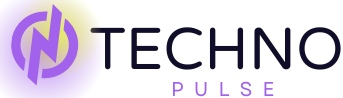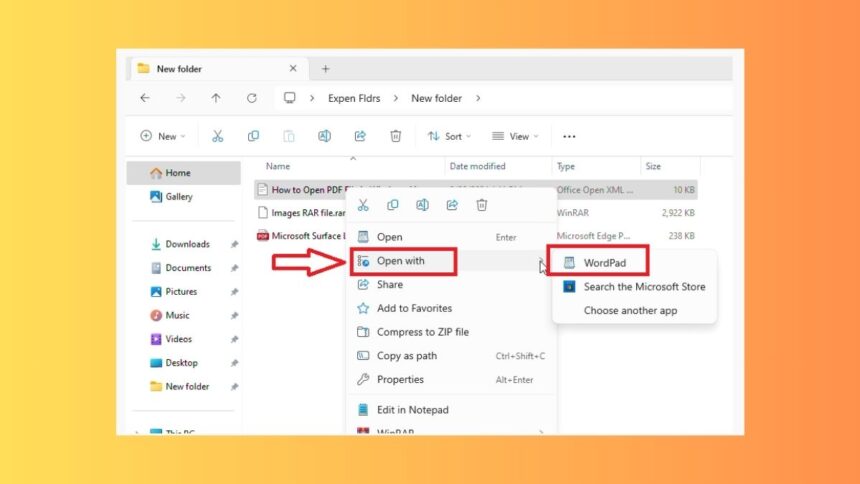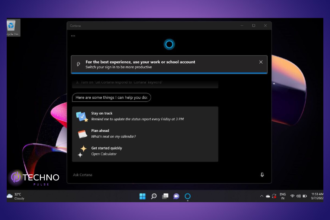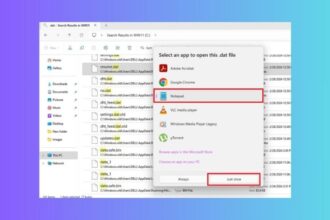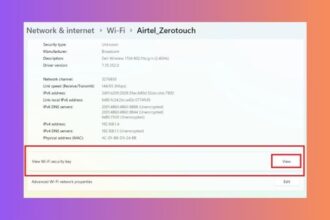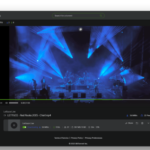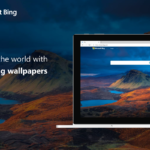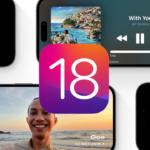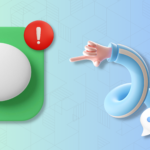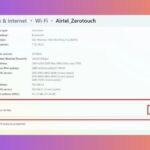DOC or DOCX is perhaps one of the most common file formats on the planet. Millions of users use this format to create, send, and receive the simplest documents. Officially speaking, the file format allows users to create documents with formatted text, images, tables, charts, and some other things that are commonly used in word processors. Plenty of users use the file format only to receive or download documents via email and other similar channels.
On Windows 11 or earlier computers, the program to open and edit DOC files is called Microsoft Word. However, for the relatively decent functioning of the DOC file opening or editing, the program requires a premium subscription.
That is why many other free methods can help you open DOC files. For this reason, in this guideline, I will show you how to open DOC files in Windows 11 for free. Here is the guide for How to Open DAT Files in Windows 11.
Ways to Open DOC Files in Windows 11
To summarize, we have stated that the DOC file is opened and worked on by Microsoft’s native word program at a necessary charge with Office 365 for Microsoft with the subscription of a premium. Furthermore, installing a few launchers to open DOC files for free in Windows 11 versions is also available. Additionally, free online tools such as Google Docs and Aspose can be used to home view and edit the DOC file populated for charge.
1. Open DOC Files Using the WordPad
For almost 30 years, since the release of the Windows 95 version, Microsoft has pleased its users with a simple note-editing tool – WordPad. Even though the paragraph does not provide such a rich-text tool as the Microsoft Word program, it allows the user to view and edit DOC files. In addition, the program is free, and the user can also insert images in the DOC files.
1. First of all, navigate to the folder where your DOC or DOCX extension file is located.
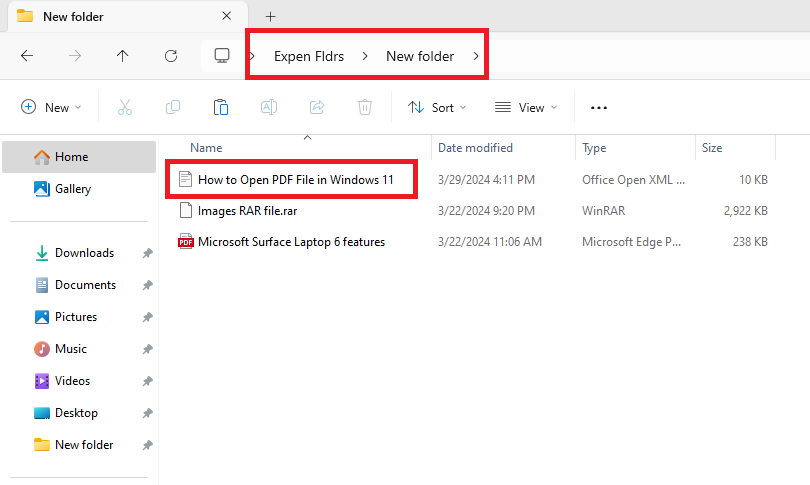
2. Now, right-click on the DOC document’s icon and press the Open with option in the dropdown menu.
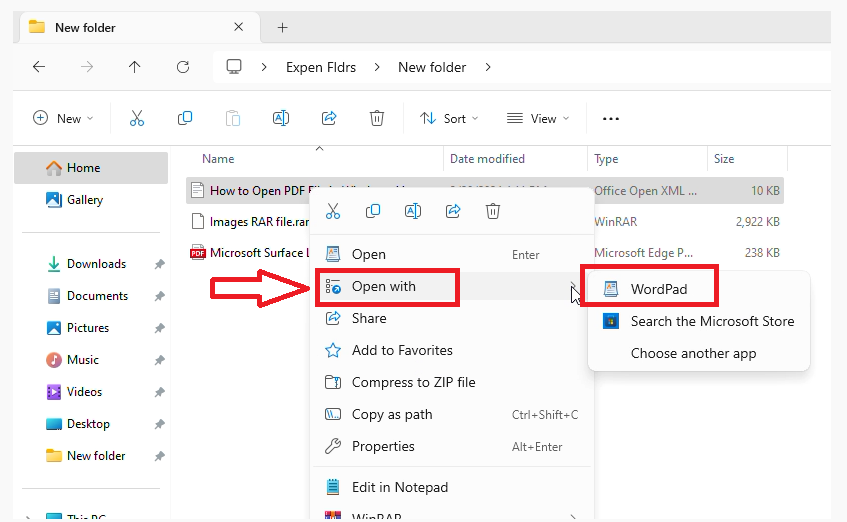
3. Then, click on the WordPad option in the new dropdown menu.
Now, the DOC file will open in the WordPad program on your Windows 11 machine. Here, you can simply just view or print the document using your printer. You can also make any changes you want in the document.
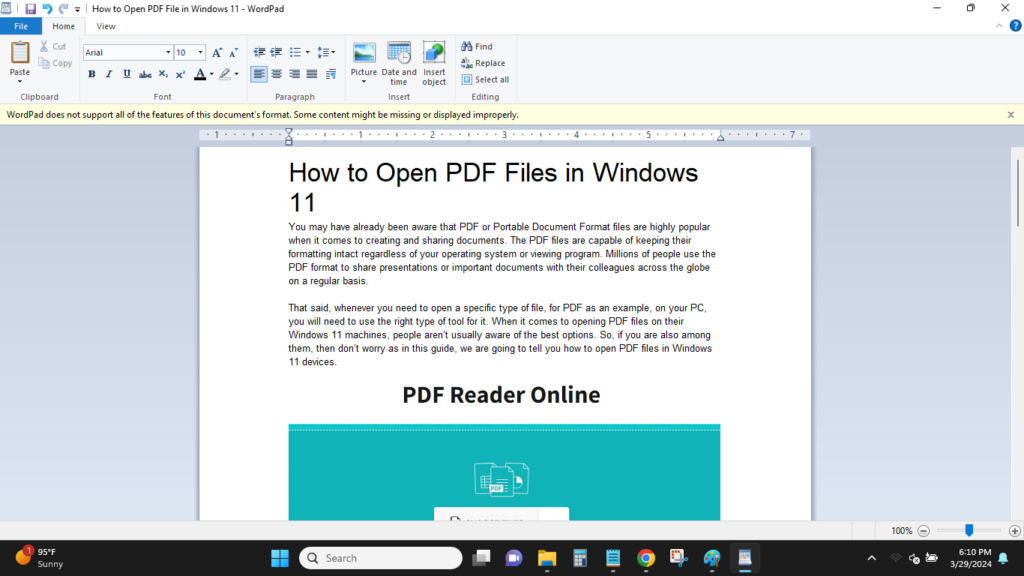
It’s worth mentioning that Microsoft will be retiring this program with the next iteration of Windows, possibly the Windows 12 version. So, you can use it to open DOC files in Windows 11 till it remains in the OS.
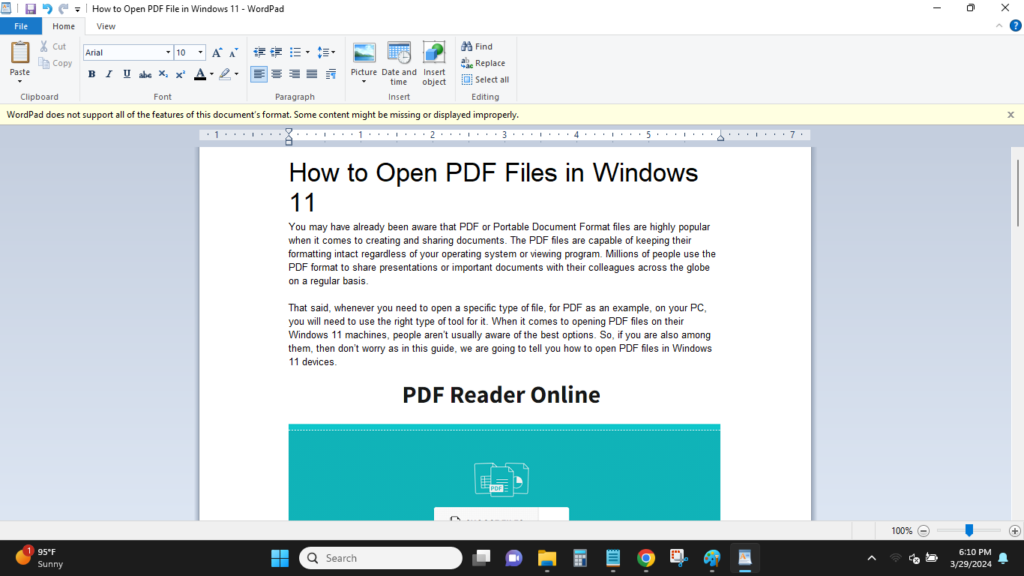
2. Using LibreOffice
Another free DOC files opening program for Windows 11 laptops to discuss is LibreOffice, which is quite a popular application among other open-source software users. LibreOffice first appeared in 2010, is a platform similar in many ways to a licensed MS Word, and does not clog the device with unnecessary files and viruses. If all you need is to open DOC files or conduct relatively deep edits, you will love the LibreOffice Writer interface.
1. First, visit LibreOffice’s download page section by clicking this link and get the program for your Windows 11 machine.
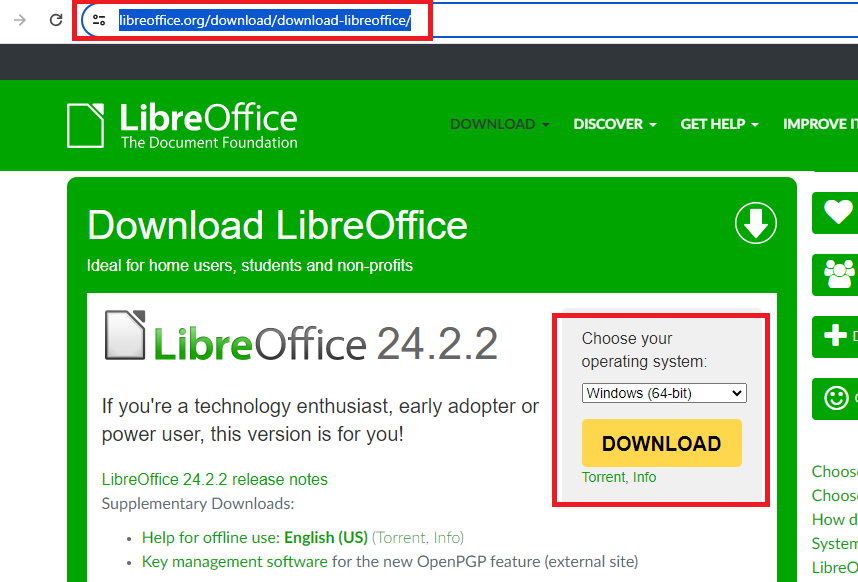
2. Now, double-click on the LibreOffice’s downloaded .exe file to start the installation process. Once the process starts, simply click the Next button on the next screen.
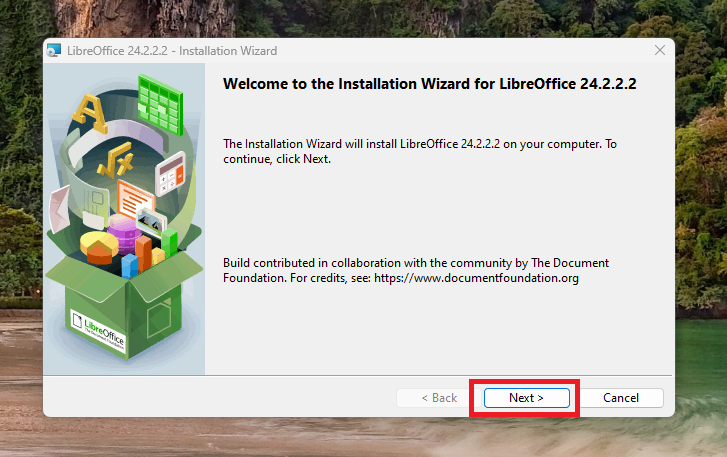
3. Then, check mark the “Typical” option on the screen and hit the Next button.

4. Now, if you want to create a shortcut for LibreOffice on the desktop, then check mark the option. Otherwise, hit the Install button on the same window.
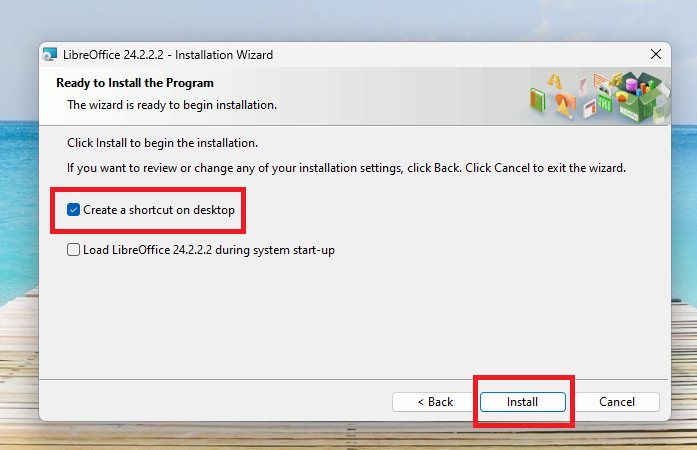
5. Then, wait for the installation process to complete and hit the Finish button.
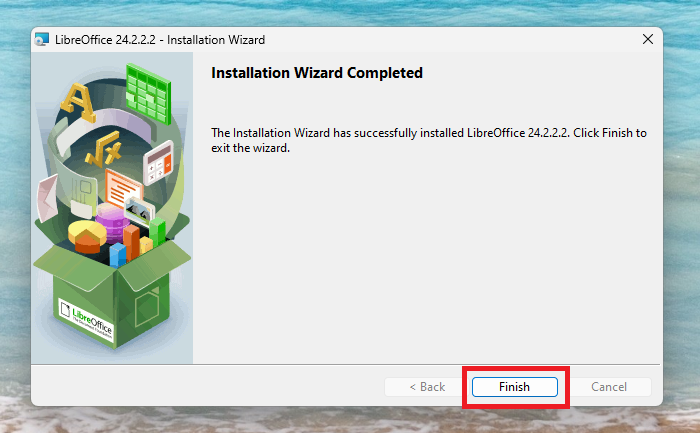
6. Finally, double click on LibreOffice’s icon on your desktop and open it.
7. Then, hit the Open File button in the top left corner of LibreOffice screen and locate the DOC file you want to open.
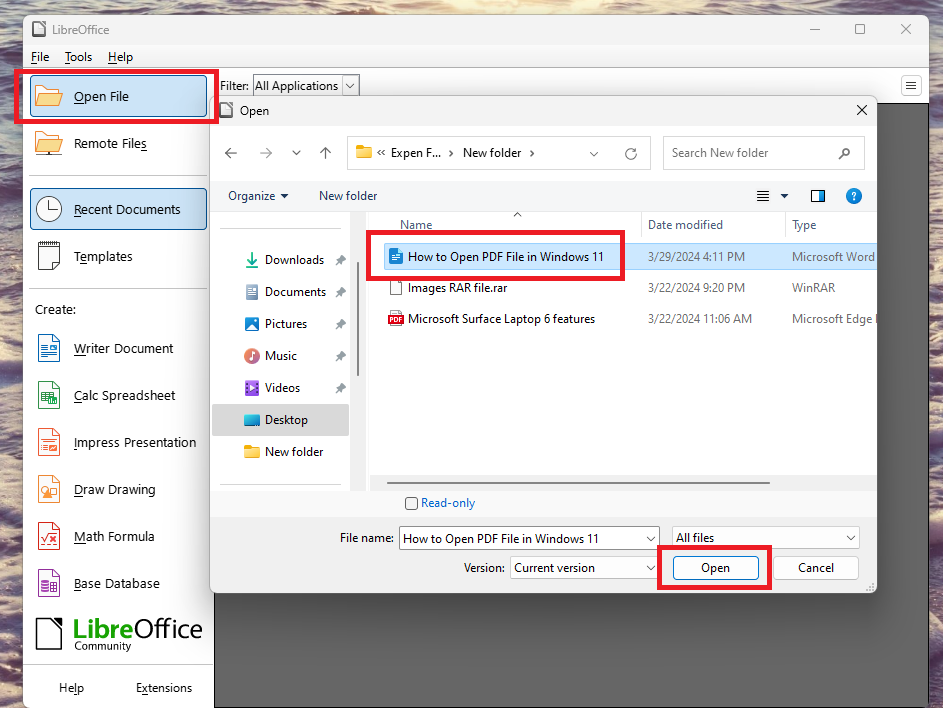
8. Now, select the file and hit the Open button at the bottom of the dialogue box.
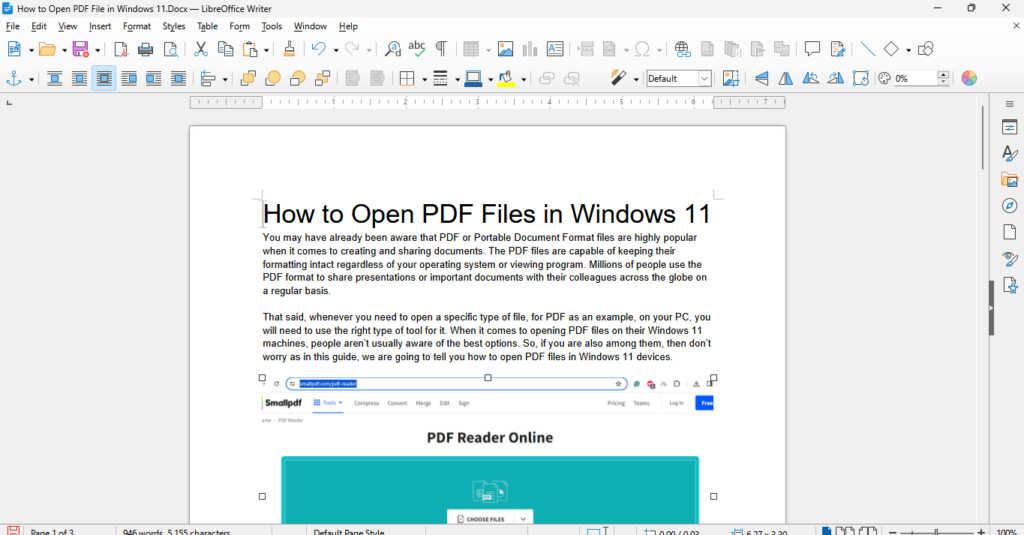
At this point, the DOC file will initiate in the LibreOffice Writer. However, you can use the program to perform many other activities other than opening it. One is that you can use the program to insert pictures, tables, charts, and many others into the documents.
3. Using Google Docs
In addition to the search engine, Google has other products that a user can apply to multiple fields. One of these products is Google Docs which is used by millions of users daily in developing, revising, and distributing DOC file format documents worldwide.
Google Docs is one of the easiest methods to open DOC files in Windows 11 that you’ve received from someone through an email or downloaded from a website.
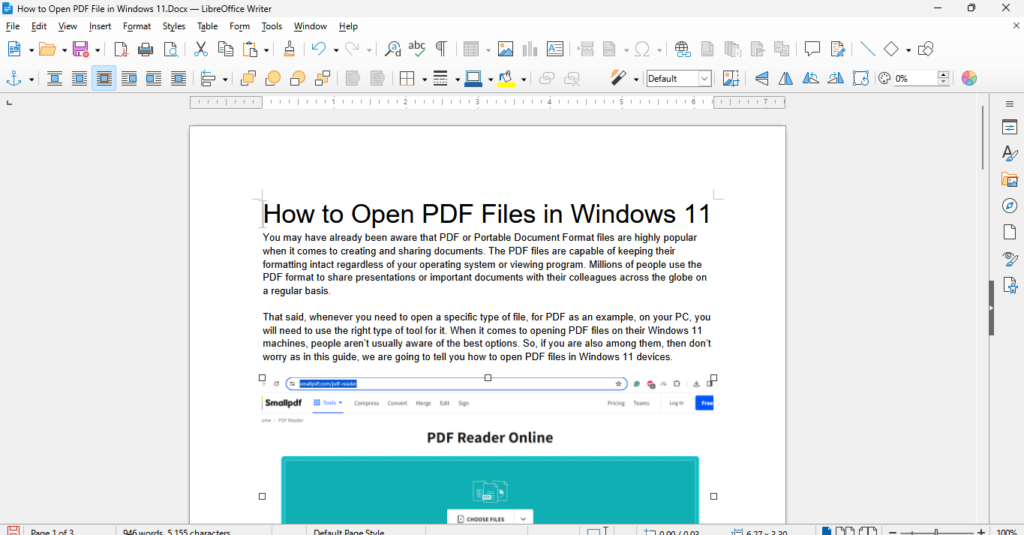
1. Open the Google Docs website by clicking on this link.
2. After opening the online utility, sign in using your Google account credentials.
3. Once done, click the folder icon as seen in the photo below.
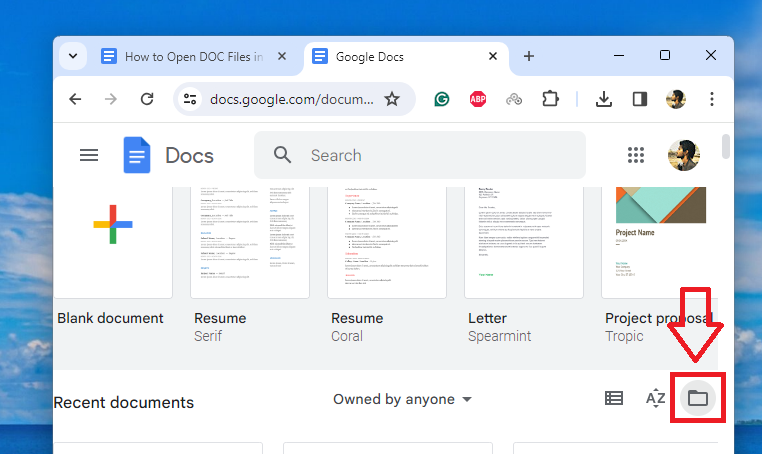
4. Now, press the Upload tab and click the Browse button on the screen.
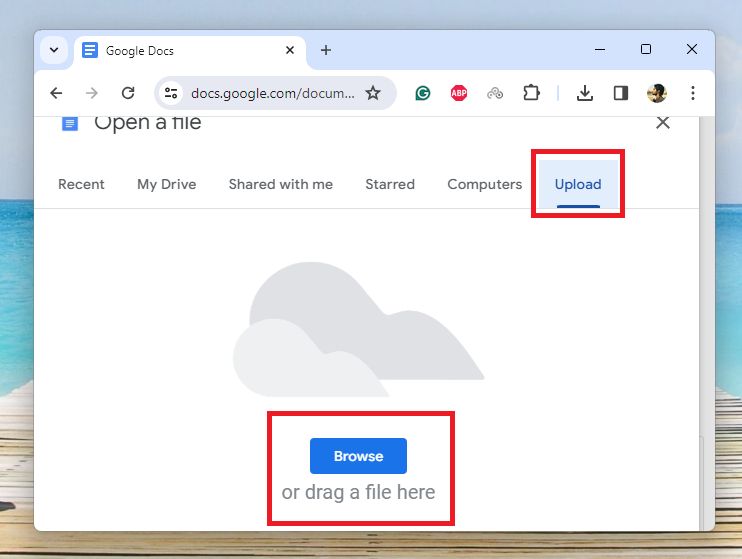
5. Then, locate the DOC file you want to open and select it, and then hit the Open button.

Now, you can view the DOC file in the Google Docs online utility easily. There are a number of options you will find on the editing window if you want to make any changes.
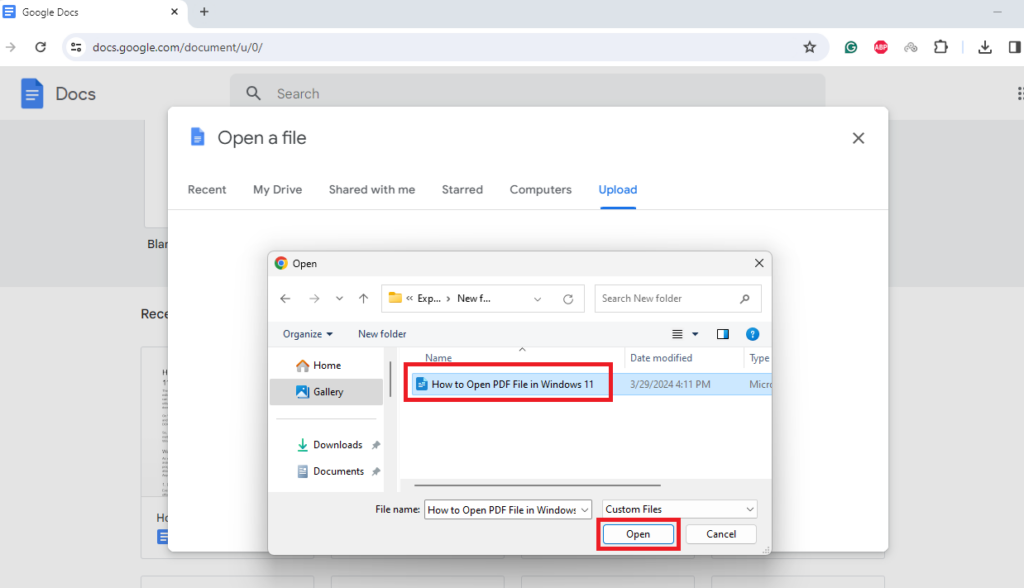
Now, you can view the DOC file in the Google Docs online utility easily. There are a number of options you will find on the editing window if you want to make any changes.
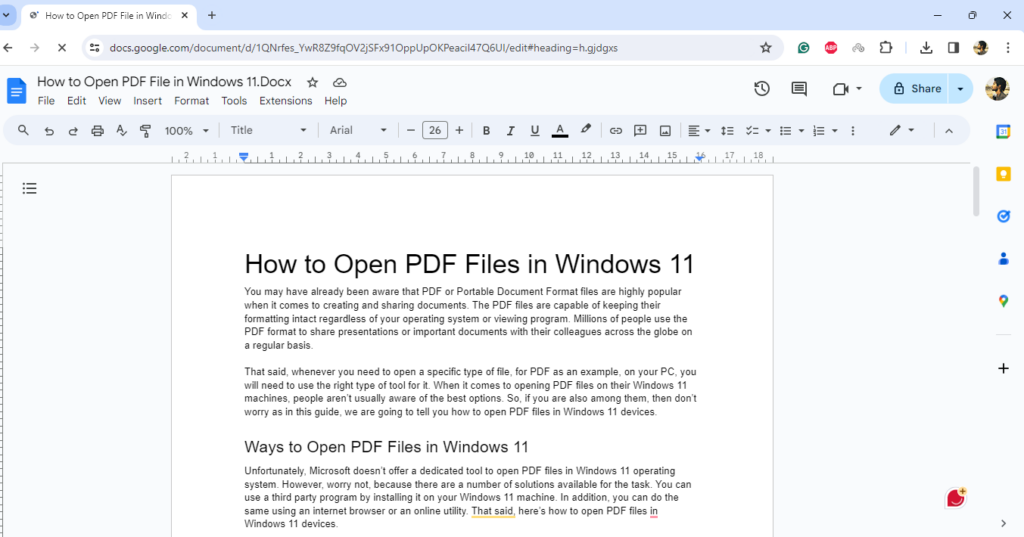
Then you should click on the File button located in the top left corner and use Save as to download this Word DOC file to your hard drive. Then share it with your colleagues through email, etc.
Final Words
As you can see, you don’t even have to pay for Microsoft Word to open doc files in Windows 11 machines. When you just need to open and view the doc file content, the free WordPad program will suffice. When you need to make a few changes to the file or have some formatting requirements, use the LibreOffice Writer program on your PC.
Lastly, if you are hesitant to install a program on your device, use the free Google Doc online utility to open doc files on Windows 11 devices. Be sure to share this article with your colleagues or friends who work with this file format regularly.