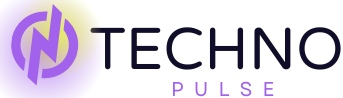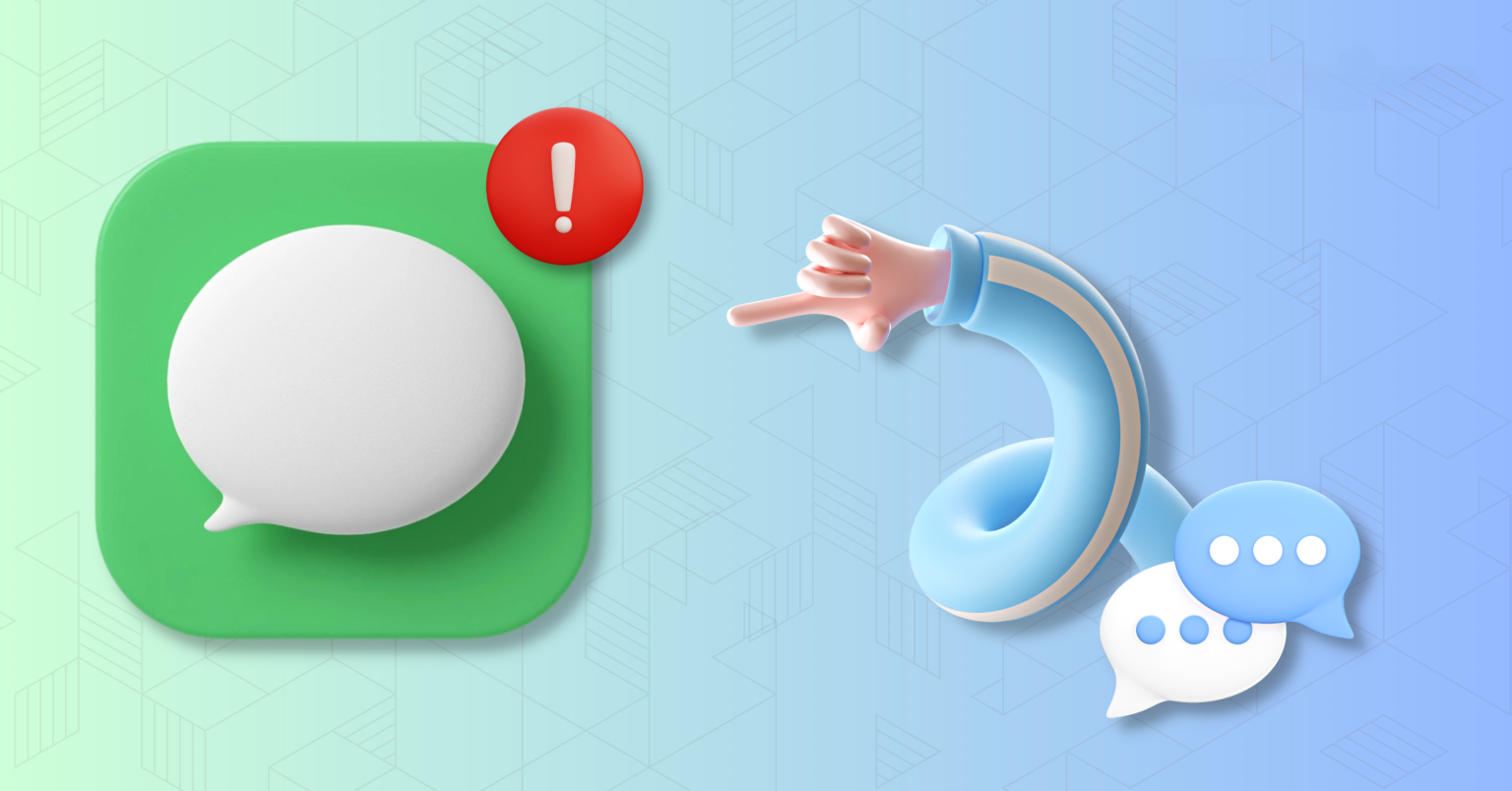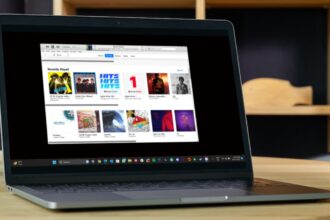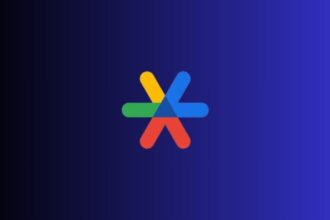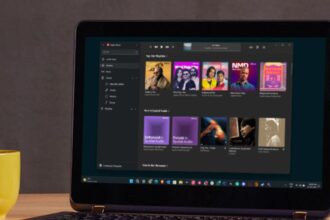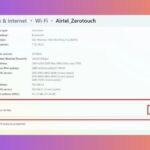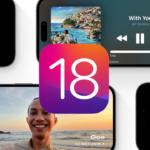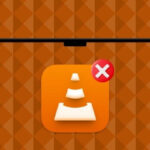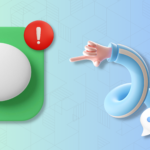The iOS vs Android war has been waging for years now, and the battles have left more than a few fallen phones in their wake. It is a classic confrontation between two heavyweights, struggling to knockout the other with their own unique advantages and flaws. Let’s be real though — we all know which one is the true champion (hint: it’s definitely not your Android).
- Green-Bubble Blues: Why Your iPhone is Not Receiving Texts from Android?
- Fix iPhone Not Receiving Text Messages From Android
- 1. Enable and Disable Airplane Mode
- 2. Turn On MMS and Group Messaging
- 3. Restart Your iPhone
- 4. Make Sure the Number is Not Blocked
- 5. Check for Software Updates
- 6. Update Carrier Settings
- 7. Reset Network Settings
- Wrapping Up
However, it appears that Android may be holding a grudge against iOS in recent days, because iPhone users have been complaining of not receiving texts from their (former) green-bubble friends. It’s not especially polite, to put it mildly. But jokes aside, this is a real pain in the apps, as the iOS Messages app is one of the most useful features for people of the Apple persuasion.
Make no mistake, though, the problem isn’t with Android, it’s with your iPhone. If you’re having a similar issue on your iPhone, then this is the guide you need. We’ll discuss why your iPhone is having trouble with texts from its rival, as well as how to fix the iPhone not receiving text messages from Android issue.
Let’s roll up those sleeves and get down to business. It’s time to solve the annoying iPhone not receiving texts from Android problem and ensure you never miss another text from your green-bubble pals again!
Green-Bubble Blues: Why Your iPhone is Not Receiving Texts from Android?
Alright, let us answer the burning question that you’ve been relentlessly Googling for the past three days now: why is my iPhone not receiving texts from Android? Oh, you thought we had an answer? Silly, naïve reader — it’s a little more complicated than that.
You see, both Android and iPhone utilize the exact same messaging system (SMS) for text messaging. Without it, you wouldn’t be able to text any smartphone from any smartphone. But hold on, that’s not all. You see, iPhones (unbeknownst to most) also come with a neat little trick of their own: iMessage.
This feature is what lets you send texts over Wi-Fi, when you’re not receiving a cell service. But despite all the bells and whistles, iPhones still sometimes have a nifty little time receiving texts from Androids. Maybe your phone just has a junky cell connection, and the only reason you can’t receive texts is because you’re in the backwoods with no signal. Or maybe it’s a software issue. Maybe your carrier settings are out of date.
In this guide, we’ll cover all of our bases, telling you how you can fix the iPhone not receiving texts from Android problem once and for all. With that said, let’s dive in, friends.
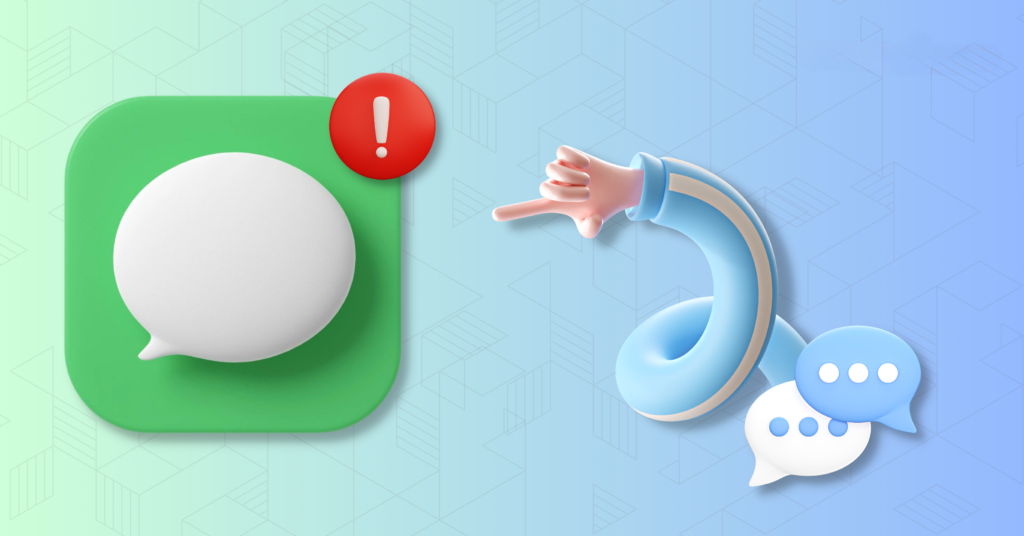
Fix iPhone Not Receiving Text Messages From Android
Well, as I already said, there are plenty of way to fix the iPhone not receiving text messages from Android problem. We will go over each one.
1. Enable and Disable Airplane Mode
When you’re left sitting, scratching your head and trying to figure out why the hell your iPhone isn’t receiving any texts from Android, there is one very first thing you need to do: Turn the Airplane mode off… and then turn it on.
It’s a near little magic trick that boots your phone back to the nearest signal tower and gets your mobile network going once more. So if it’s still turned on, even coming into the game, you now know why your iPhone wasn’t receiving text in the first place.
You know how it goes — one little touch of the Airplane Mode while you’re holding your phone, or one little rogue swipe while it’s in your pocket, and BAM! Your texting world is turned upside down. So off the the double check, and off the mode goes… If you wanna be reachable once again.
1. On your iPhone, open the Settings app from the App Library.
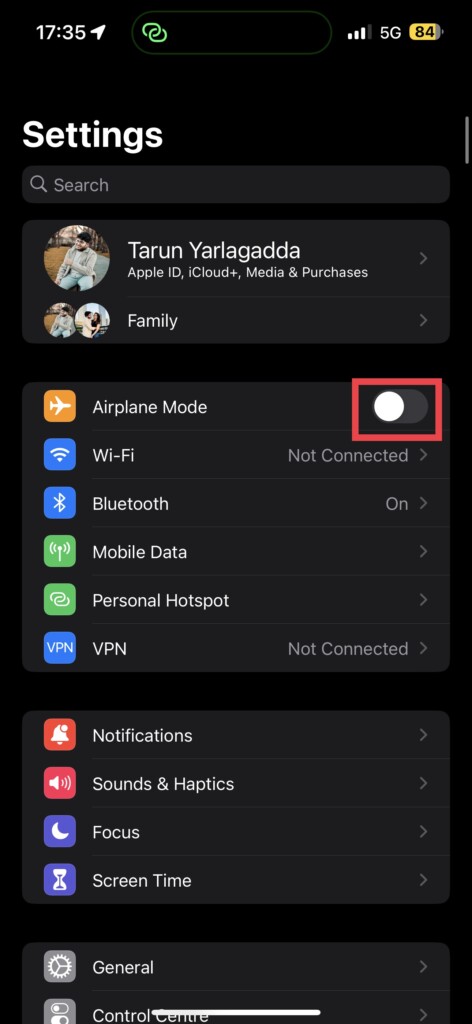
2. Once opened, turn off the toggle beside the Airplane Mode which is found just above the Wi-Fi settings.
And if you’re one of the lazy ones, like me, I get it! And sometimes you can’t be bothered. You’re lounging on the couch, in the middle of a forever online gaming sesh — no judgement.
To turn off Airplane mode from Control Centre, simply swipe down from the right corner of your screen, and turn off that Airplane mode toggle. Easssy peasssy lemon squeezy! Or, if you’re still holding onto your trusty-old, no-Notch, no-Dynamic Island iPhone, simply swipe up from the bottom of your screen, and turn off that Airplane mode toggle in Control Centre.
2. Turn On MMS and Group Messaging
Possible, you consider yourself a texting pro. But if you want to have the ultimate messaging experience with your Android using pals, you gotta enable a couple Settings. First things first – MMS and Group Messaging. Yeah, we know, it sounds like tech jargon, but trust us, its important.
Without these Settings turned on, you will not be able to enjoy all the fun stuff your friends with Androids are sending your way – like pictures, stickers and juicy group messages. And who wants to miss out on all that?
Yes, you can still receive plain old text messages without these. But, lets be real, theres nothing fancy schmancy about that. Thats like eating plain toast without any butter or jam. Bor-ing! So, go ahead and switch those bad boys on, because at textPlus, we like you to be a part of it all. To turn on MMS and Group Messaging:
1. On your iPhone, open the Settings app.
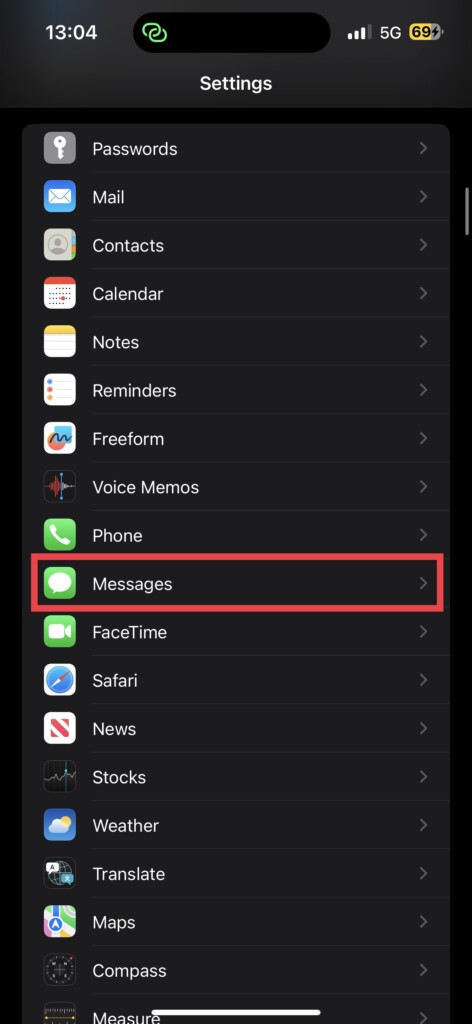
2. Scroll down a bit and navigate to Messages settings.
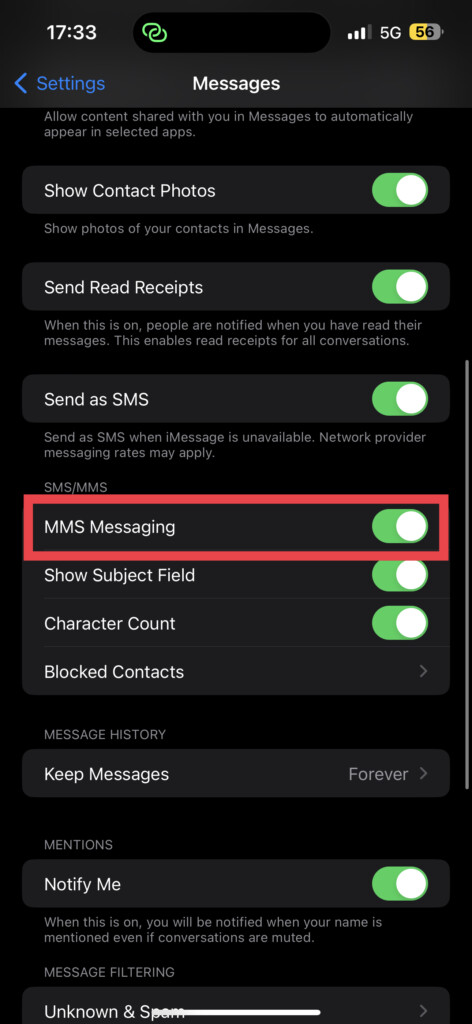
3. From here, simply enable the toggles beside MMS Messaging and Group Messaging.
3. Restart Your iPhone
If your iPhone still can’t get texts from Android after turning the Airplane Mode on and off, and enabling MMS and Group messaging features, it could be time to tap into your inner-IT support guru and try the good old restart method if you’re still struggling with the messaging issues.
Yup, it may be a classic move, but trust me, it’s definitely worth a shot! Just like how a solid sleep can solve all of your mental problems, a quick restart can work wonders on your iPhone. Many users have reported to finally being able to send and receive messages from Android after restarting their devices.
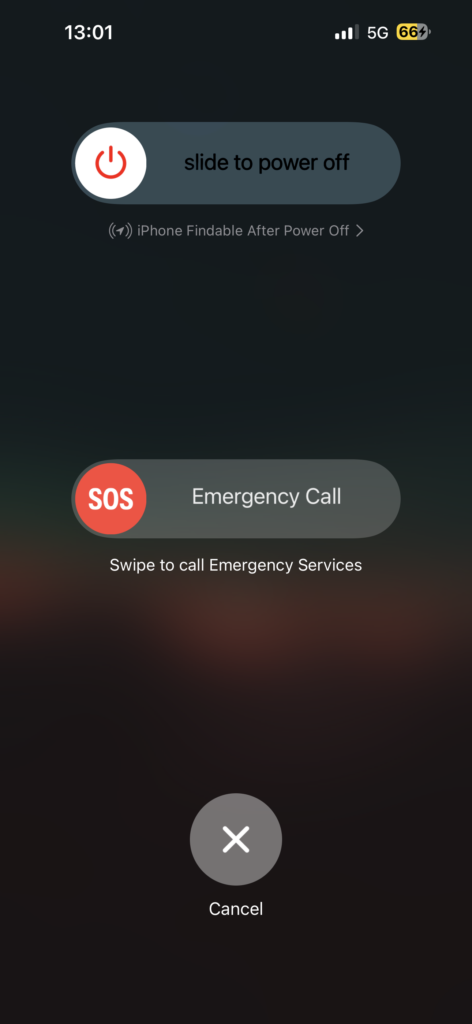
For those who use the latest iPhone model and lack a home button, hold down the power button and the volume down button at the same time until being powered. And then slide to off, and hold the power button again to turn on.
However, if you still insist on having an iPhone with a home button, then just press the power button and slide it to power off. Then, press once more for your phone to return life.
4. Make Sure the Number is Not Blocked
Oh no, you accidentally blocked your poor old friend/family member from getting through and they have an Android phone? If this isn’t the most typical thing that happens then I don’t know what is. Check these:
1. Open the Settings app on your iPhone.
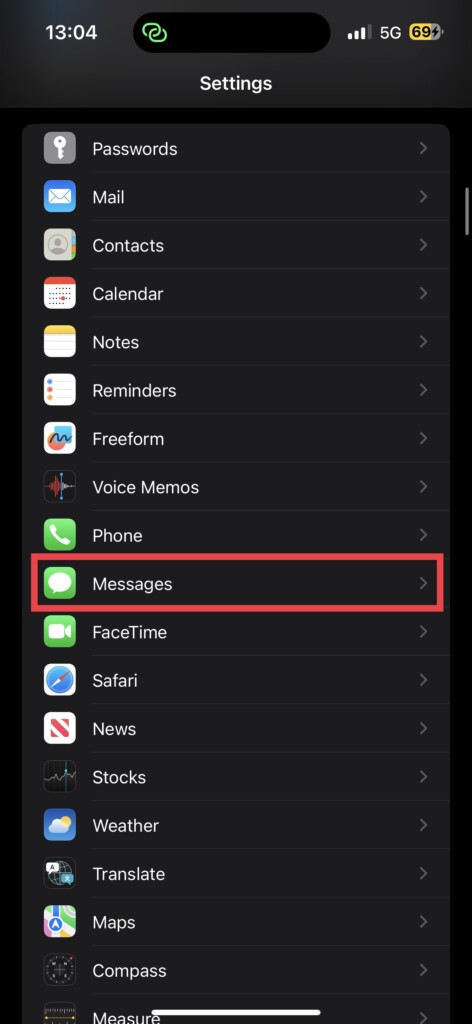
2. Scroll down a little and tap on Messages settings.
3. Under the SMS/MMS section, tap and open Blocked Contacts.
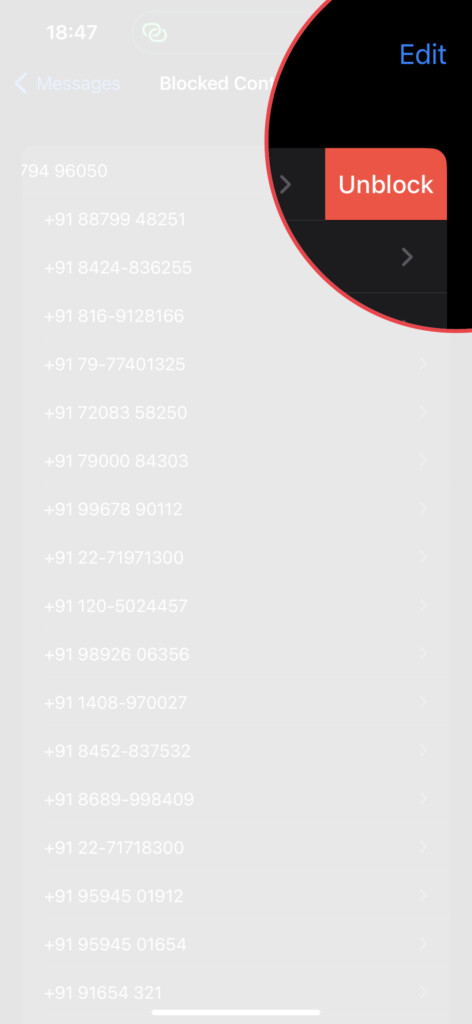
4. Now, simply find the number that you would want to unblock and swipe righton it. Now, tap on Unblock.
5. Check for Software Updates
If you’re feeling like you’re hitting a brick wall with this iPhone not receiving text messages from Android issues, then it’s time to put on your tech hat and find out if there are any software updates just waiting for you to grab. Just like those old socks at the bottom of the drawer, your iOS version is likely to be causing more problems than a credit card would to a teenager.
Software updates are the spinach to your iPhone’s Popeye, and trust me, it will be busy mashing through all those pesky bugs and glitches. Give your phone that all important update and watch it go from glitchy mess to smooth operator.
1. On your iPhone, open the Settings app from App Drawer. Alternatively, you can use the Spotlight Search feature to search and open the app.
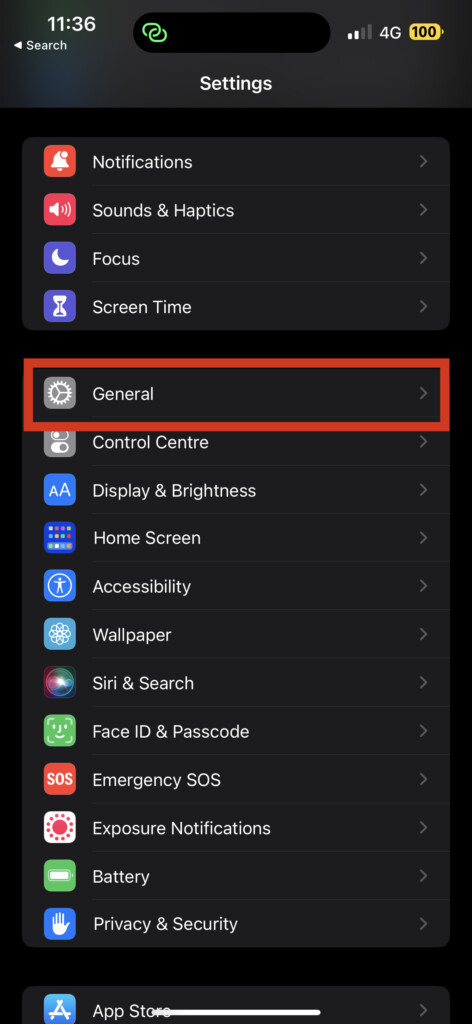
2. Once opened, scroll down a little and open the General settings.

3. Now, you get to see Software Update settings. Tap on it and allow the device to check for updates.
6. Update Carrier Settings
If your iPhone is still not receiving texts from Android users, you might be dealing with an outdated carrier setting and you’re blaming the wrong carrier. The fix should be simple:
Make sure your phone has a carrier update ready to be installed. Because sometimes these are like ungrateful teens who just need a little reminding to get their ass out of bed. So remind them and install that carrier update.
1. On your iPhone, open the Settings app.
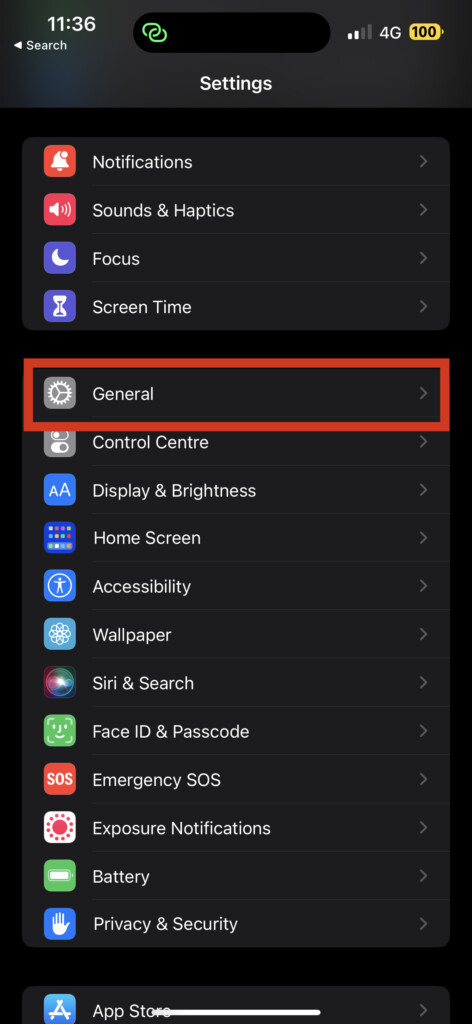
2. Once opened, navigate to General settings.
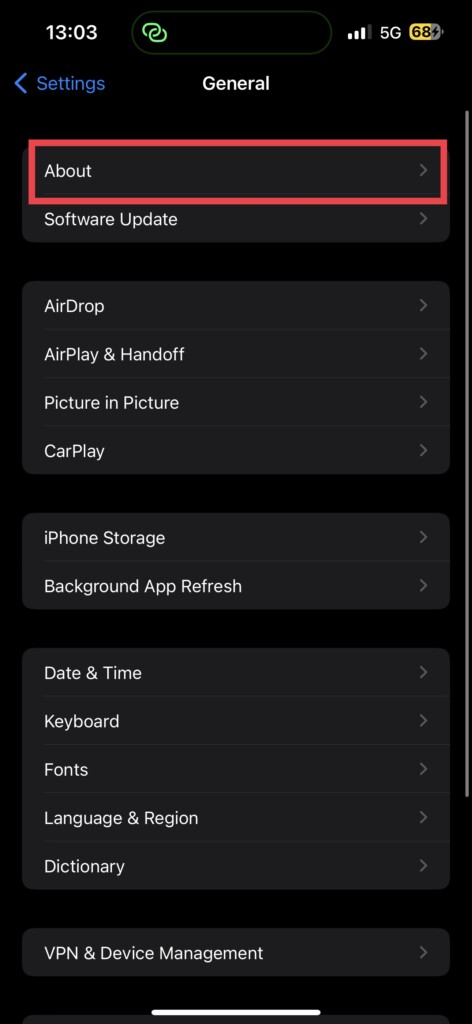
3. Once you are in the General Settings, tap on About.
4. Now, if there is any update available for your carrier settings, you will get to see a pop-up on your screen. Just tap on Update and that’s it!
7. Reset Network Settings
If you are tired of trying to fix iPhone not receiving texts from Android teams and nothing seems to be working, it is time to reset the network settings on your iPhone. Wait, before you go ahead and do that, let me warn you about this step. Resetting network settings is like taping the nuclear button.
You will lose all your saved WiFi passwords, VPNs, and other associated network data. It’s like sending your phone to network purgatory. However, do not worry, your cherished Your precious contacts, messages, photos will not be touched.
1. On your iPhone, open the Settings app.
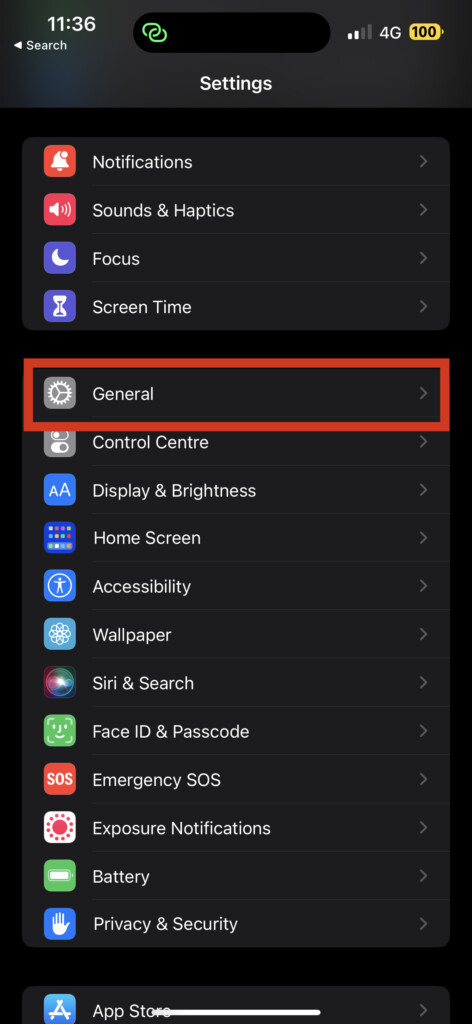
2. Once opened, tap on General settings.
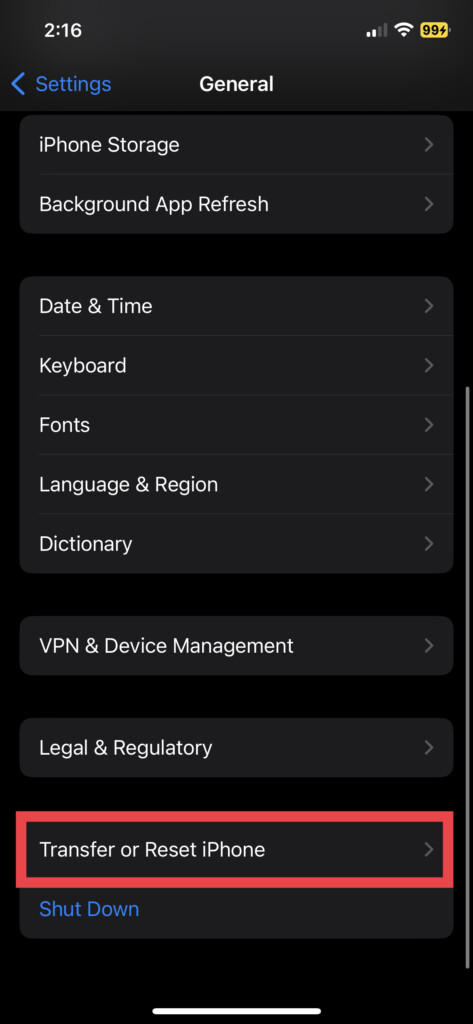
3. Swipe down a little bit to find Transfer or Reset settings. Tap on it to open.
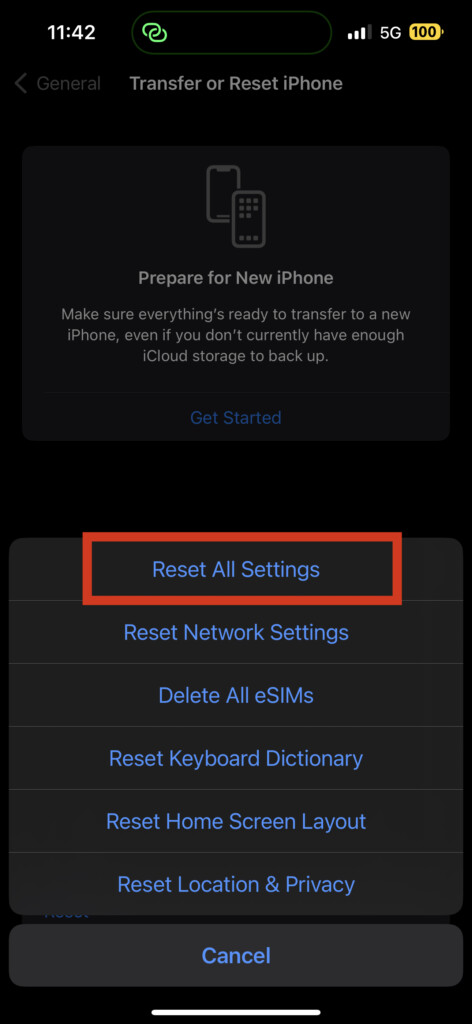
4. On this page, select Reset and select Reset Network Settings option to reset only the network-related settings.
Wrapping Up
That’s pretty much it!So, our long journey to resolve the iPhone not receiving text messages from Android has wrapped up. If you are still unable to fix this issue, I would recommend you to contact Apple Support for help.
And, if this troubleshooting did work for you, don’t forget to pass it on. Wishing your best bud, favorite cousin, and anybody else who’s in the same boat…goodluck! As for me, it’s time to say goodbye for now! And do not worry, I’ll be back soon with many more fun tech adventures right here on TechnosPulse. So, keep following us and…stay tuned! Until then, stay techy!