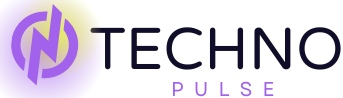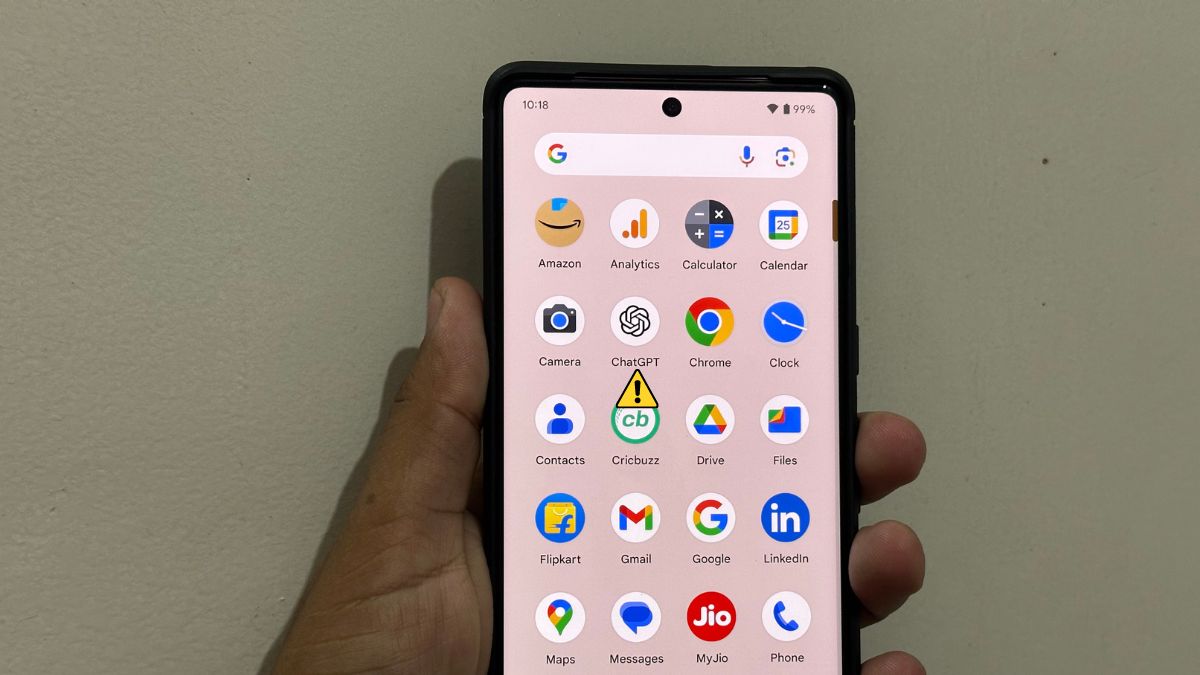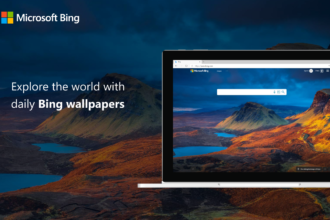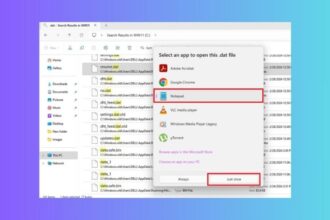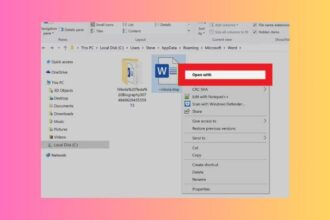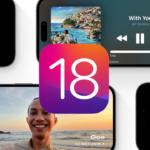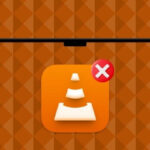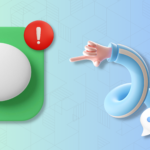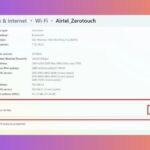The official Android app for ChatGPT is now available to download after months of waiting. As opposed to juggling through the web app, Android smartphone users can simply download the ChatGPT app and start using the AI chatbot.
Yet, just after the app hit availability, it seems the ChatGPT app isn’t playing nice for a lot of users. For one, a bunch of users are complaining they can’t download the app and for others, the app is simply crashing left and right.
If you happen to fall on the latter side and are having issues with the ChatGPT Android app, we’ve got a smattering of fixes that we think will help you get it up and running once again on your still likely over-powered Android smartphone.
Fix ChatGPT Official App Not Working on Android
The ChatGPT official app might not be working for a variety of reasons on your Android smartphone. The first and foremost reason could be the availability of the ChatGPT app for your region. While other reasons could be your Internet connection or OpenAI servers down.
In any case, we will try to resolve the issue, and help you get the ChatGPT app working on your Android smartphone.
So, let’s start with the possible fixes.
1. Ensure ChatGPT Official Android App Is Available In Your Region
A number of Android users have complained that they are unable to download the ChatGPT app. As already mentioned, the reason behind this is, perhaps, the unavailability of the ChatGPT app in your region.
OpenAI confirmed at launch that the ChatGPT will be made available in the U.S., India, Bangladesh, and Brazil. So, if you’re not in any of these countries, you may not be able to install the ChatGPT app on your device.
The good thing is you don’t have to wait long, OpenAI has confirmed that the app will be available in more regions by next week. So you just need to wait until next week until ChatGPT app is launched in your region.
2. Check Your Internet Connection
In case you’re in one of those regions where the ChatGPT app is available but you are still not able to install or use the app, it is possible that your Internet connection is to blame. Try downloading a different app from PlayStore or try using another app and see if your Internet is fine.
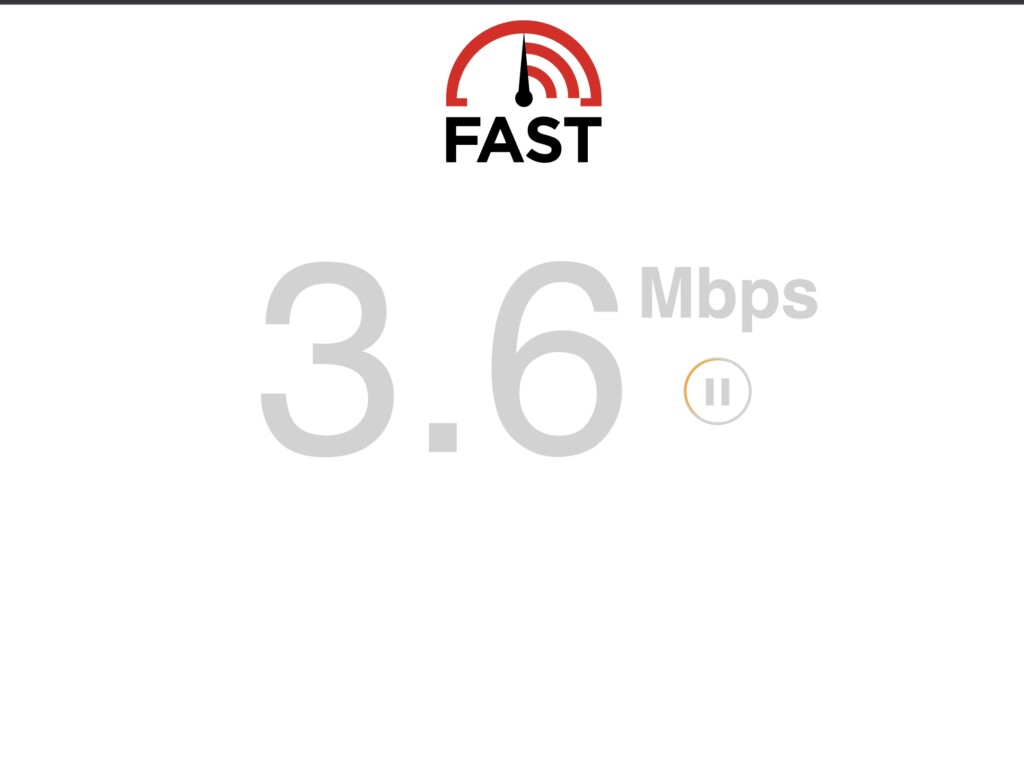
If everything looks good, but you can’t connect, your internet connection may be having trouble. Try restarting your router or contact your ISP.
3. Check OpenAI Servers
With hundreds of millions of users constantly accessing ChatGPT, either on the web or through an official app like AWS is running, OpenAI servers may not be able to serve everyone. So, if you’re having trouble after installing the official ChatGPT Android app, then you’re not alone.
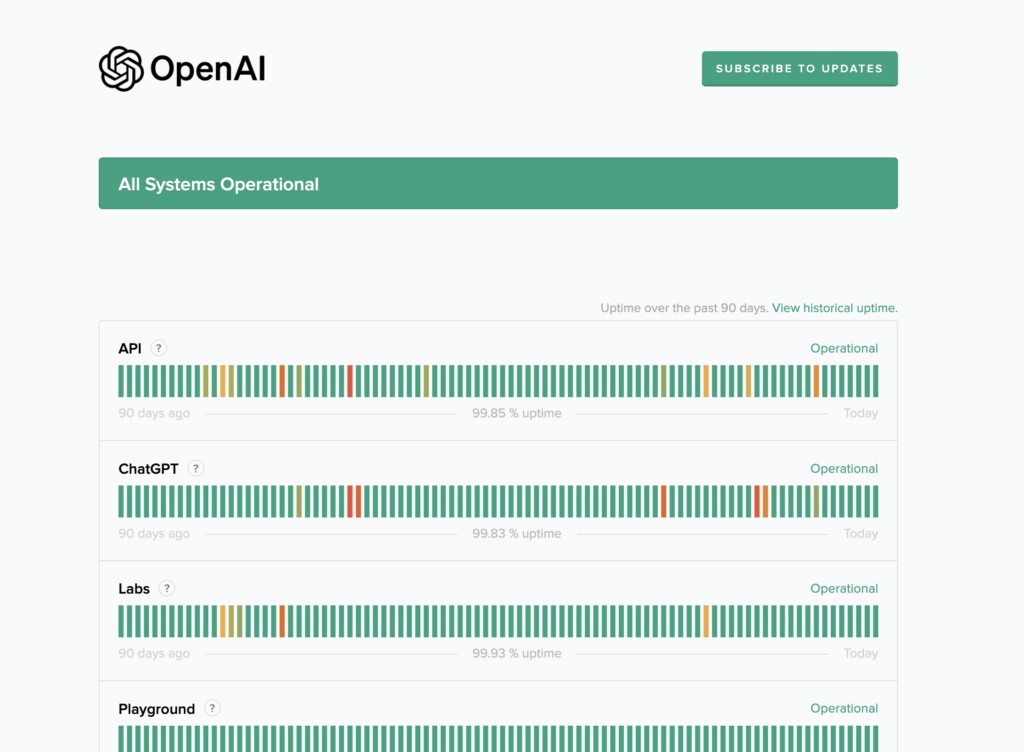
It is likely that the problem is with OpenAI server status. Best part? You can easily check the OpenAI server status. You’ll just have to visit that webpage to see if there’s an outage. If so, there’s nothing you can do but wait for the systems to become operational.
4. Log Out From ChatGPT App and Login
Apart from this, if you see all Systems Operational, the problem is on your smartphone. In that case, one potential fix is logging out and back into the ChatGPT. If you need help with that, we have steps for the process.
1. Open the ChatGPT app on your smartphone.
2. Tap on the three horizontal lines in the top left corner.
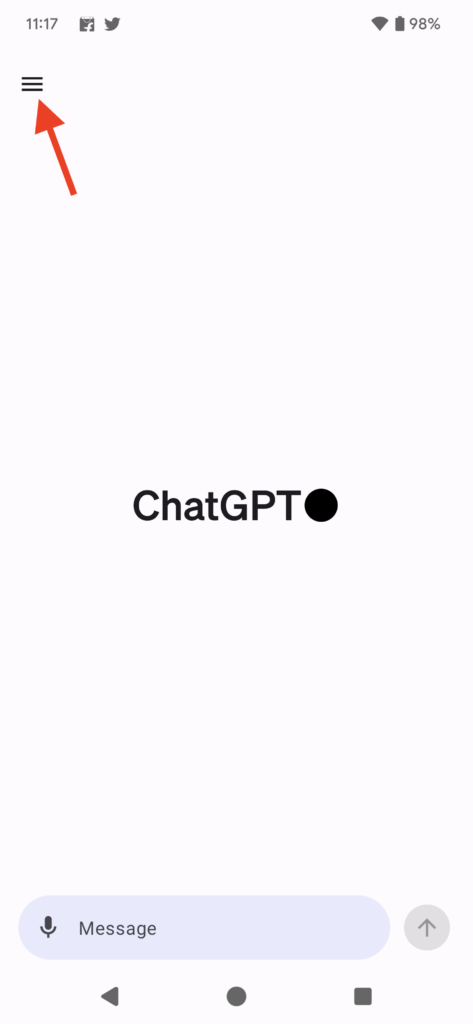
3. From there, tap on Settings.
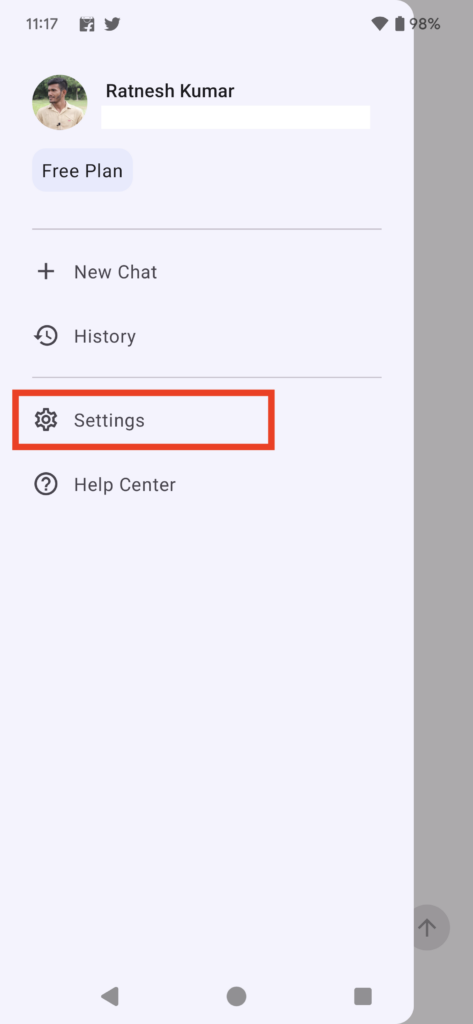
4. On the Settings screen scroll all the way to the bottom and tap on Sign out.
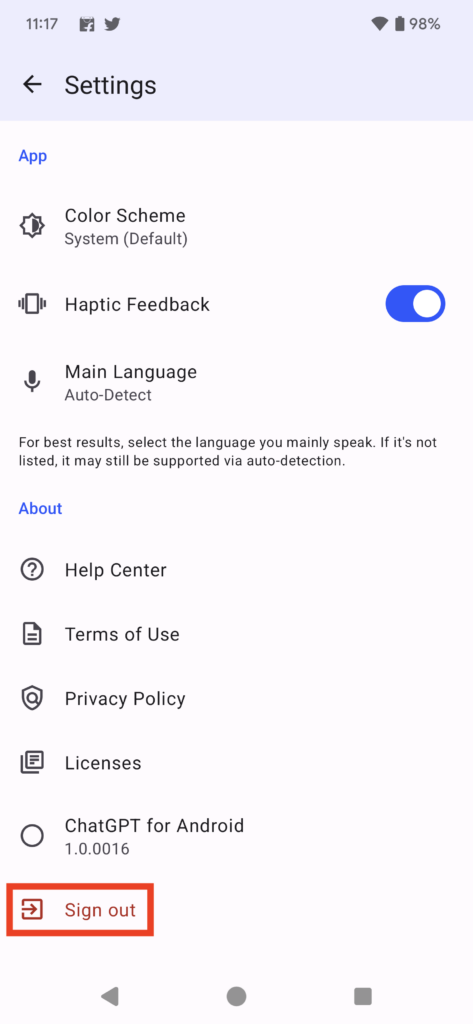
5. You should be logged out form your account. Now tap on the Log in button and enter your OpenAI credentials to log in again into the ChatGPT app.
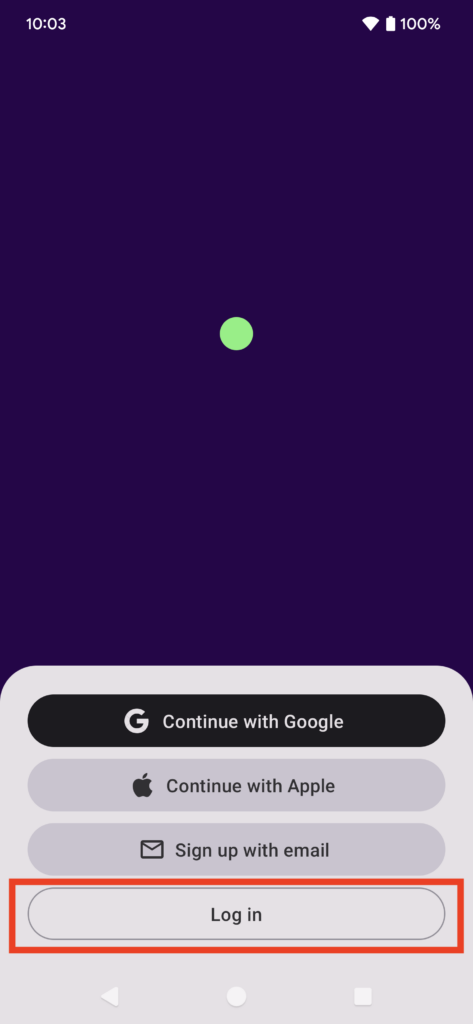
After you are logged in, try asking a query and you should expect an answer from ChatGPT.
5. Re-install ChatGPT App
If re-logging into the ChatGPT Android app didn’t work then the next fix you can try is to re-install the app. You know sometimes there may have been some issues with the install and a fresh install fixes those issues. So give a re-install a try and see if it gets things back on track for you. In case you need help we have the steps for doing this below.
1. Start by uninstalling the ChatGPT app, press the ChatGPT app icon, and tap on App info.
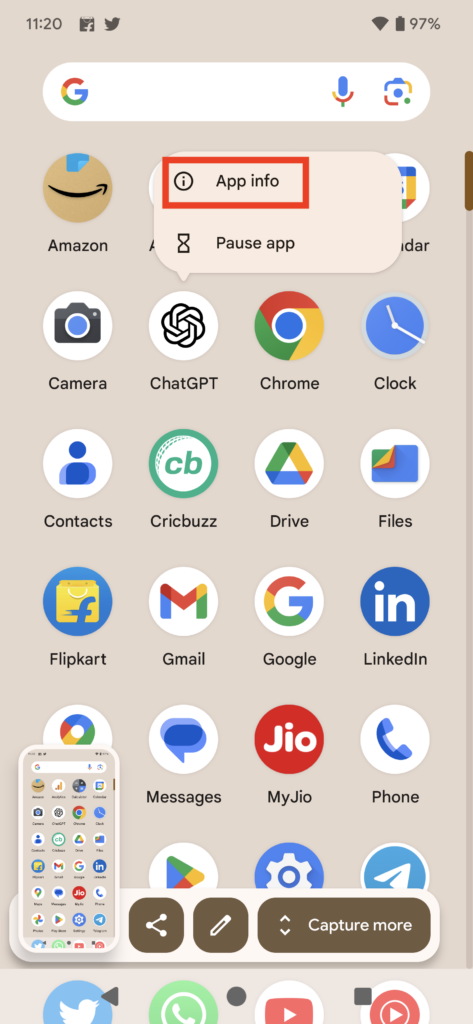
2. Now tap on Uninstall and give confirmation by tapping on OK on the next screen to uninstall the ChatGPT app. Once you have uninstalled the app, the next step is to download it.
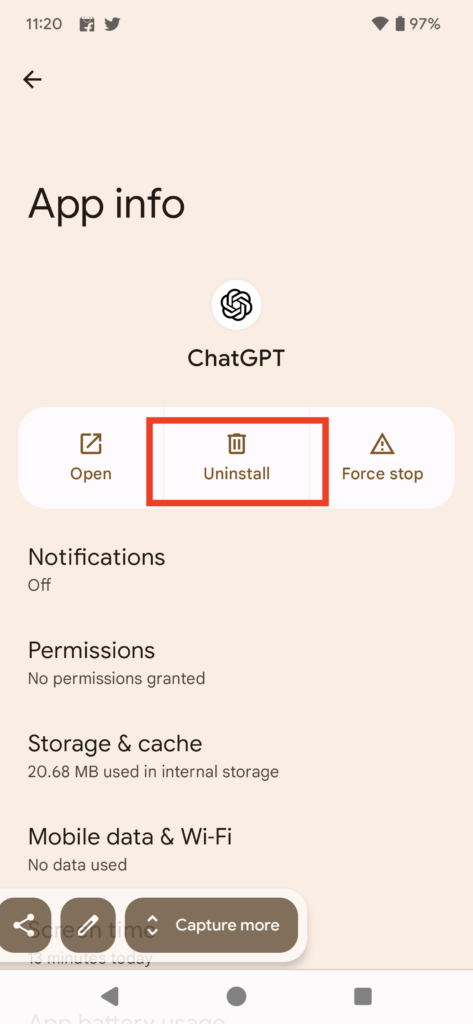
3. For that, open Google Play Store on your smartphone and search for ChatGPT. Visit the ChatGPT download page and tap on Install.
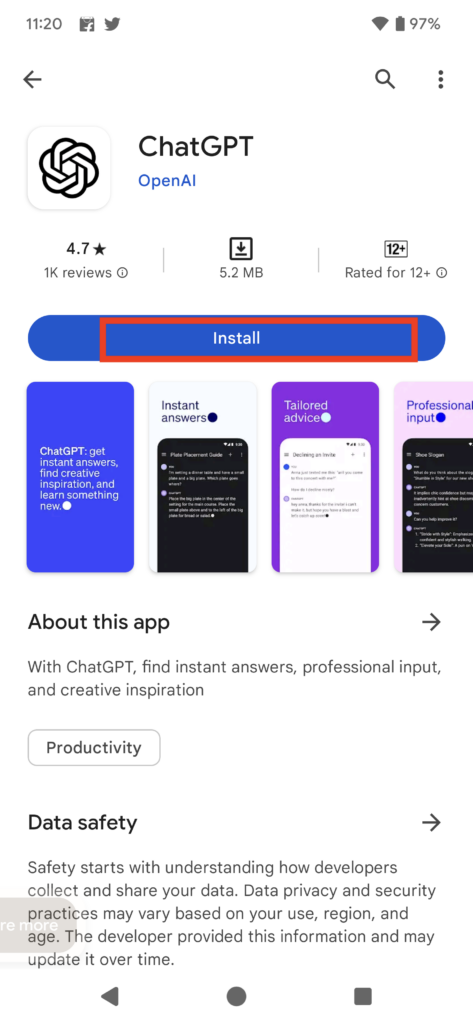
Now wait for the installation to complete. Once it’s done, open the app again and log in to your account. You should be able to use the app without any issues.
6. Buy ChatGPT Plus Membership
It goes without saying that ChatGPT free accounts don’t work when the usage is much higher. For anyone who would like to use ChatGPT’s service even when usage is at its peak, they offer paid ChatGPT Plus membership which allows to use ChatGPT service even during the busy hour.
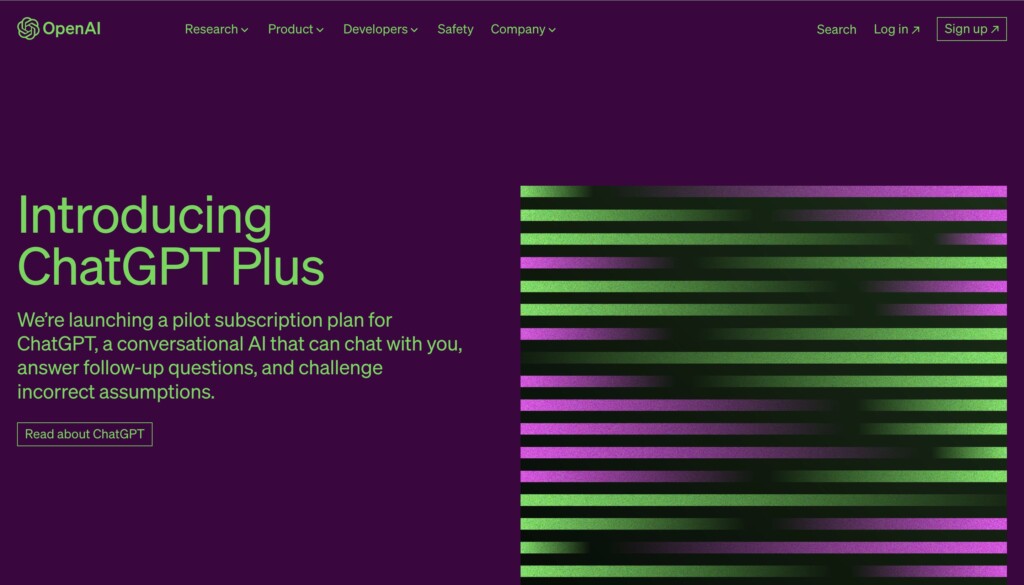
So, if you’ve been constantly turning gpt-3_responsive-v1u2_ERR under ChatGPT’s official Android app, you’ll want to look into the ChatGPT Plus membership. Buying a ChatGPT Plus subscription is not an option in the Android app at launch.
You can complete the purchase on the web and visit the Android app later. Your account will appear as a Plus user and you’ll get instant access to the AI chatbot.
Final Words
Aware that a solid 70-80% of the Internet is powered by PHP, you switch gears and promise that the next big release will come with PHP support so you can open this up to a whole new audience of developers.
Elated, the team decides that they’ll need to focus on building a more comprehensive web interface and keep support for unique apps, but above all they are going to need to expand the number of systems their API can interact with if they want to be comprehensive.
You decide to base the ChatBot GPT on the model that informs PyTorch’s implementation with a big shout out to Open AI for giving them the chance to beta test the full GPT-3 model.