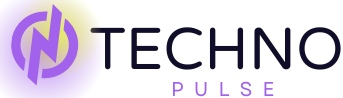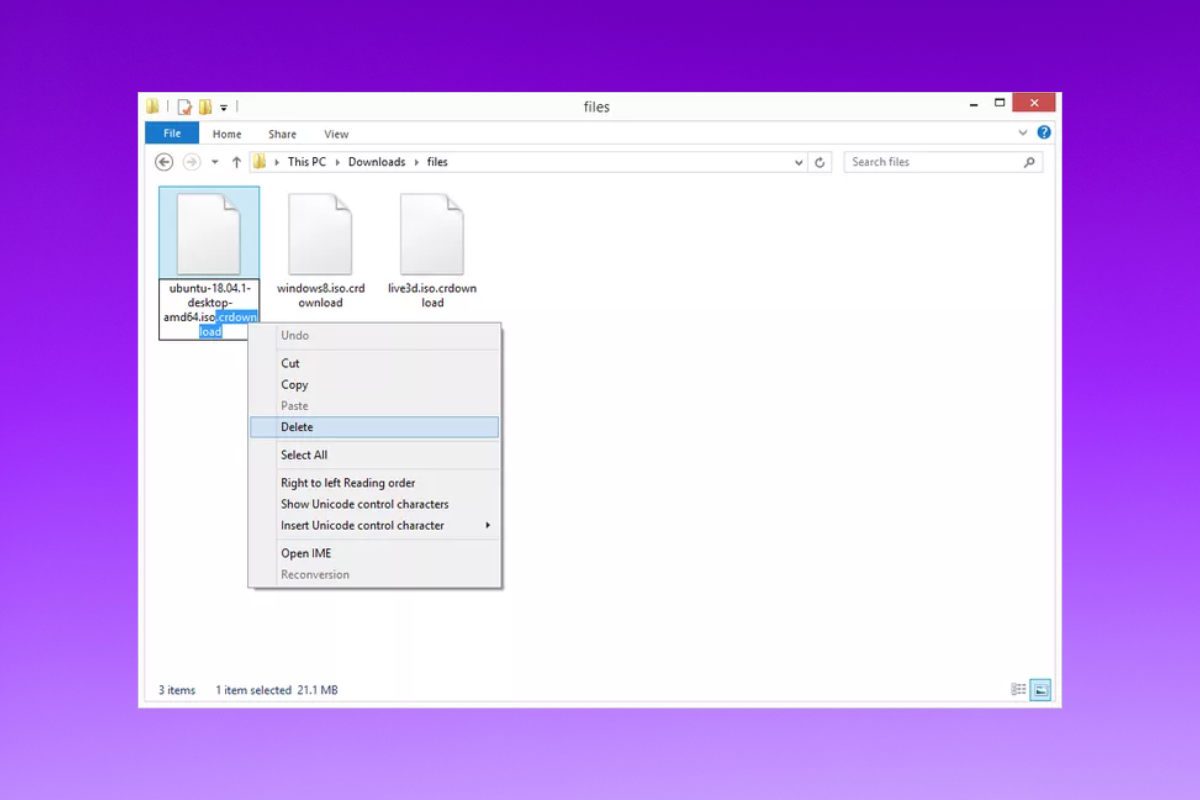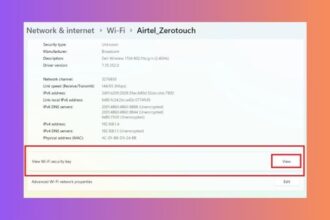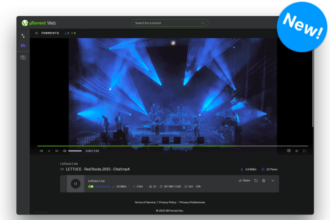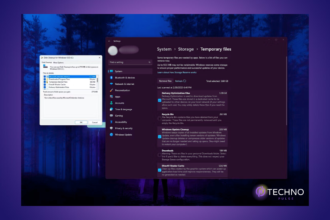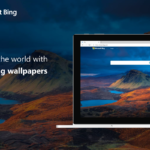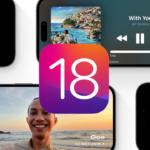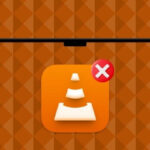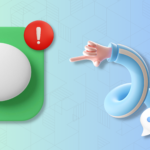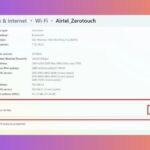What Is a CRDOWNLOAD File?
For those unaware, .crdownload file extensions is a temporary file created by chromium-projects like Google Chrome when a user downloads a file. You might be wondering how to open .crdownload files. Every time a browser starts downloading a file, it attaches the .crdownload file extension to it. After the download is completed, the extension changes to the exact file type, such as .mp3, .avi, etc. Just in case you weren’t aware, here’s what you need to know: How to Easily Open TMP Files
A user usually does not need to worry about a partially downloaded CRDOWNLOAD file. However, in case of a very large download that is 50% or more finished and suddenly stops, you can quickly check the contents of that file. It is true that these files will not have the whole content of the file, but the user is still able to have some parts of that file. Without further ado, here is how to open CRDOWNLOAD files in Windows 11 machines:
Ways to Open CRDOWNLOAD Files
There is no file associated with Windows 11 that is programmed to open CRDOWNLOAD files. This is because CRDOWNLOAD files are the remains of a file being downloaded, and the contents are unavailable until the browser has completed downloading the file. To see the CRDOWNLOAD file’s contents, you must either continue the download and downloading process or reinstall the file. Although there are methods of opening the partially downloaded CRDOWNLOAD file.
I must also mention that partially downloaded CRDOWNLOAD documents, images, or .exe files cannot be opened using any of these methods. The CRDOWNLOAD file may be opened if an audio, video, or mp4 file is being transferred.
1. Open CRDOWNLOAD Mp3 Files
In case you have unsuccessfully attempted to download a song from a website while using a Chrome-loving browser like Chromium, and it has stopped halfway through, you can open it. To avoid loss of time while waiting for the failed download to complete, you can hear the number of minutes that the song has downloaded so far through the CRDOWNLOAD Mp3 file, whereby you only have to change the extension of that file.
1. Locate the partially downloaded Mp3 file on your Windows 11 machine.
2. If the name of the file for example is “audio.mp3.crdownload”, then right click on it and hit the Rename option in the drop down menu.
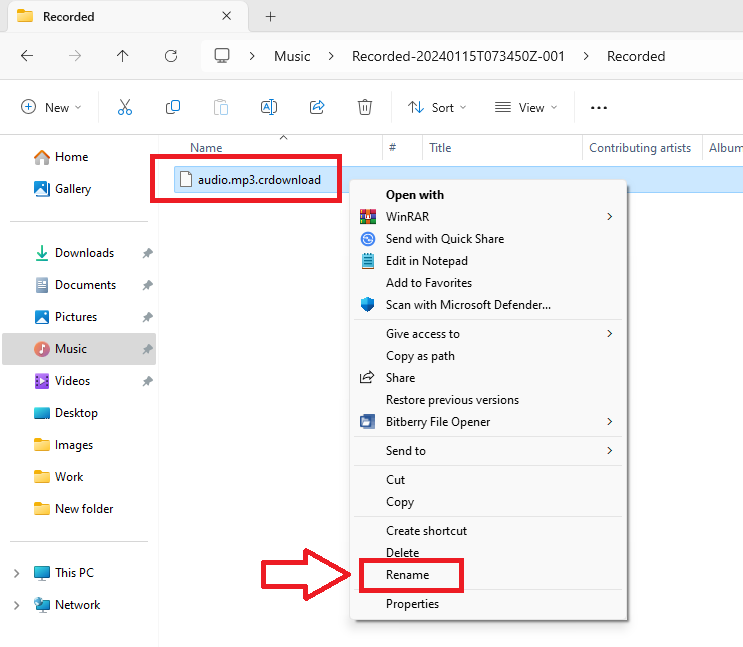
3. Now, rename this file to “audio.mp3” or any other name of your choice. Then, right click on the newly renamed file and press the Open with option.

Finally, use one of the media players available on your Windows 11 machine. Then you will be able to listen to the partially downloaded CRDOWNLOAD Mp3 audio file on your computer.
2. Open CRDOWNLOAD Video Files
So, another typical situation: you’ve downloaded a portion of a video file, which has the CRDOWNLOAD file extension. Then it is possible to open it. For instance, the size of the full video file is 100MB, and you’ve downloaded only 30MB. In the CRDOWNLOAD file, you can see the downloaded segments.
It is possible to open it in the same way as a CRDOWNLOAD Mp3 file. Suppose the name of the file is .videofile.avi.crdownload. Then rename it to any name known to you, let’s say .videofile.avi. After that, open this renamed file in any media player.
Another way exists: if the file is downloading in Chrome, simply drag and drop it into the VLC media player; it will still stream and download at the same time as the previous one shown in the last part.
Final Words
This is how you can open CRDOWNLOAD files on Windows 11 computers. As we have previously stated, partially downloaded documents, photographs, as well as program files cannot be opened. On the other hand, if the download of audio and video files with a CRDOWNLOAD extension is complete, they may be played with your preferred media player or multimedia software.
Since CRDOWNLOAD files are not finalized, they cannot be converted to various other file types. Any incomplete CRDOWNLOAD file is likely not something you will be able to convert.